Interface Elements for Desktop > Report Designer > Report Designer for WPF > Report Wizard > Data-bound Report > Connect to a Database > Customize the Query
On this page, you can construct an SQL query to obtain data from the database, or select a stored procedure.

 Construct a Query
Construct a Query
To construct an SQL query, do the following.
1.Select the Query option and click the Run Query Builder... button.
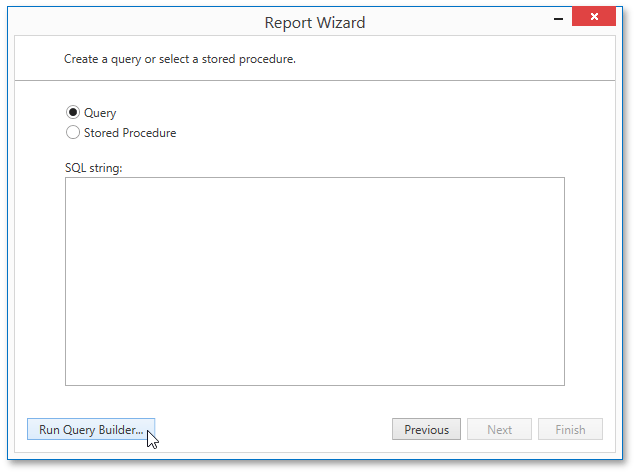
2.In the invoked Query Builder window, select an item from the list of available tables on the left and drop it onto the list of data tables to be used.
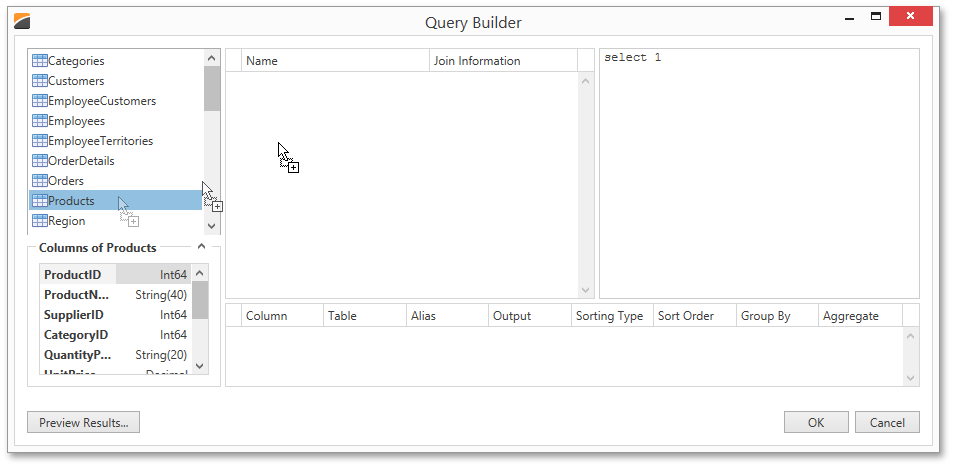
3.Enable the check box near the added table to include all of its fields in the data view.
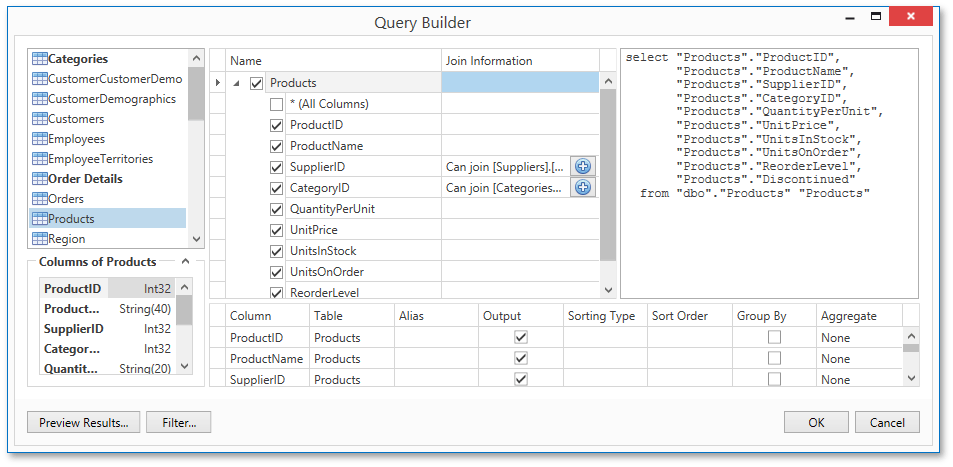
Click OK to exit the Query Builder.
For more information on the Query Builder, refer to the Query Builder document.
Click Next to proceed to the next wizard page: Choose Columns to Display in a Report.

 Select a Stored Procedure
Select a Stored Procedure
To use a stored procedure, do the following.
1.On the wizard page, choose the Stored Procedure option. Then, select a required stored procedure from the list and click Next.
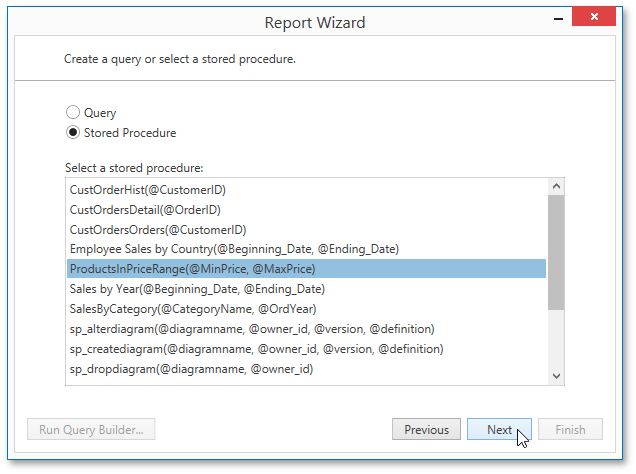
2.Configure the query parameters to be passed to the selected stored procedure. Make sure that the value of the passed parameter's Type property corresponds to the actual type of the stored procedure parameter.
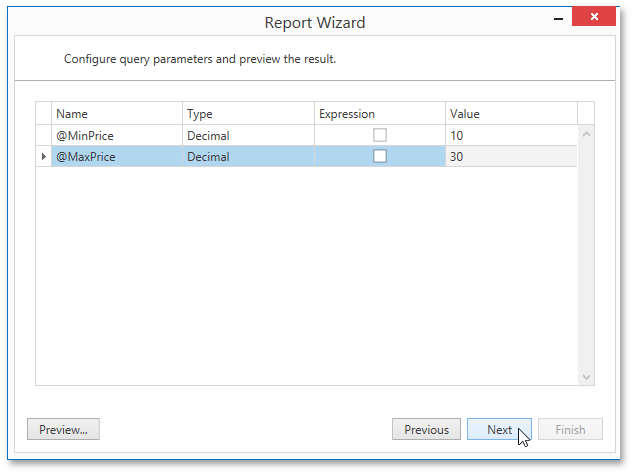
Click Next to proceed to the next wizard page: Choose Columns to Display in a Report.
Copyright (c) 1998-2016 Developer Express Inc. All rights reserved.
Send Feedback on this topic to DevExpress.