Interface Elements for Desktop > Report Designer > Report Designer for WPF > Report Wizard > Data-bound Report > Connect to an Excel Data Source > Choose columns
On this wizard page, you can select required columns and specify their settings.
To select a column, enable the corresponding Selected check box. Use Name to specify the custom column name and Type to choose the column type.
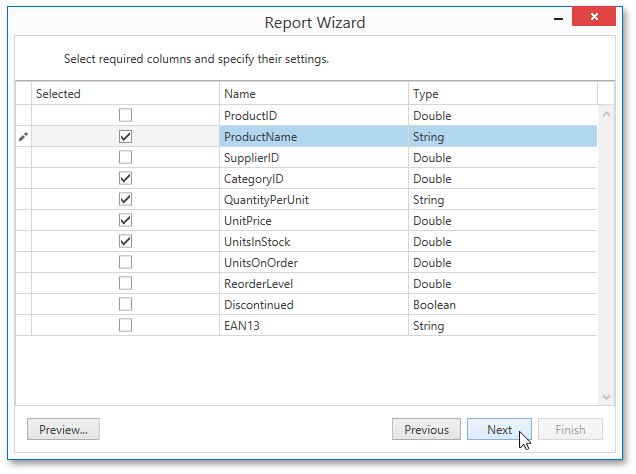
This page also allows you to preview the resulting data by clicking the Preview... button.
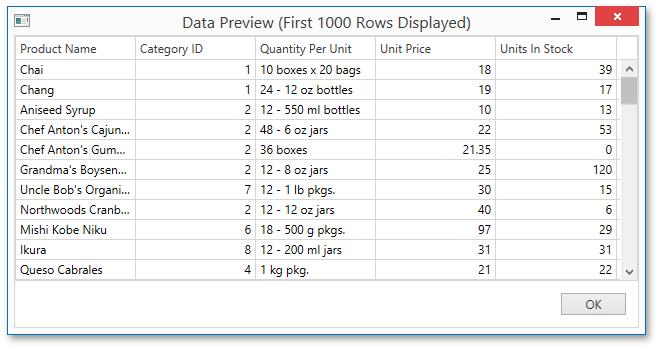
Click Next to proceed to the next wizard page: Choose Columns to Display in a Report.
Copyright (c) 1998-2016 Developer Express Inc. All rights reserved.
Send Feedback on this topic to DevExpress.