Interface Elements for Desktop > Report Designer > Report Designer for WPF > Report Wizard > Data-bound Report > Connect to an Entity Framework Data Source > Select the Data Context
This page allows you to select a required Entity Framework data context that will provide data to a report.
On this page, select a data context from the list of existing data contexts. You can also populate this list with data contexts from a separate assembly. To do this, click Browse..., and in the invoked Open dialog, select the required assembly.
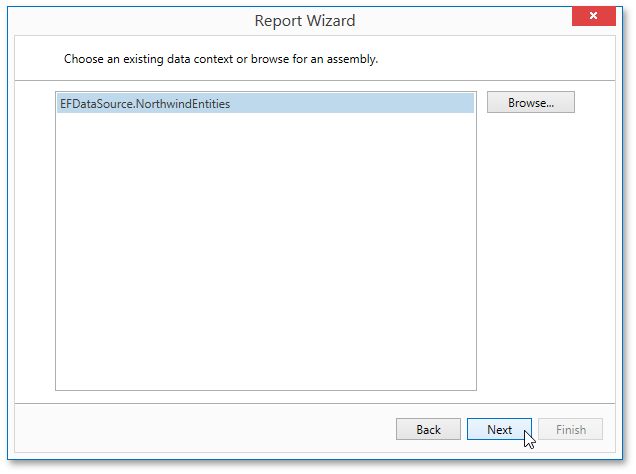
Click Next to proceed to the next wizard page: Select the Connection String.
Copyright (c) 1998-2016 Developer Express Inc. All rights reserved.
Send Feedback on this topic to DevExpress.