Interface Elements for Desktop > Report Designer > Report Designer for WPF > Creating Reports > Basic Operations > Back Up the Report Layout
To guarantee that you will be able to revert your report to its original state, you can to create a backup copy. Then, you can apply changes without worrying that it will be hard to restore your report, in case something breaks.
•To save a copy of your report, click the Save As button in the Toolbar.
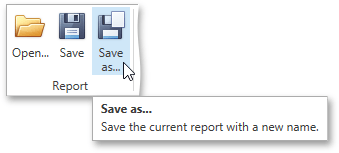
Then, in the invoked standard Save dialog, specify the folder and file name.
•To save the current layout of your report, click the Save button in the Toolbar, or press CTRL+S. When you click this button for the report for the first time, it invokes the Save dialog, which allows you to specify where the report should be saved. The subsequent clicking of this button for the same report will silently save the report to the previously specified file.
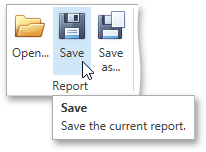
•To load a previously saved report, click the Open button in the Toolbar or press CTRL+O. This invokes the standard Open dialog, which allows you to locate and open report files.


 See Also
See Also
Create and Delete Report Elements
Adjust the Layout of Report Elements
Copyright (c) 1998-2016 Developer Express Inc. All rights reserved.
Send Feedback on this topic to DevExpress.