Interface Elements for Desktop > Spreadsheet > Format Cell Content
The Spreadsheet provides the capability to set font style, size, color and text alignment in a cell.
To format cell content, follow the steps below.
1.Select a cell or a cell range that you wish to format.
2.To change the font, use the Font group within the Home tab to specify the font family, size, style, color, etc.
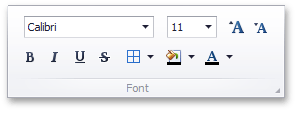
You can also modify cell font using the Font tab of the Format Cells dialog box. To invoke this dialog, click the arrow in the bottom right corner of the Font group. In the Font tab, you can specify the required font characteristics and apply them to the selected cells.
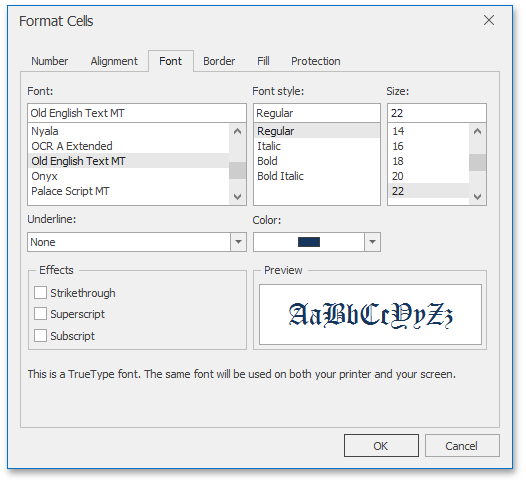
3.To position text within a cell so that it is centered, aligned to the left or aligned to the right, select the appropriate alignment options in the Alignment group within the Home tab.
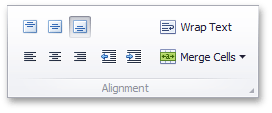
To specify additional alignment options, click the arrow in the bottom right corner of the Alignment group. The dialog box launcher invokes the Format Cells dialog. In the Alignment tab, specify all required parameters and click OK to apply them to the selected cells.
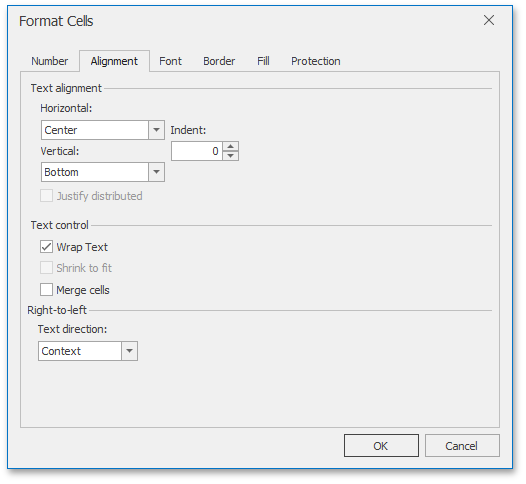
4.To undo the formatting options you applied before, select the text. In the Editing group within the Home tab, click the Clear drop-down and select the Clear Formats item.

Copyright (c) 1998-2016 Developer Express Inc. All rights reserved.
Send Feedback on this topic to DevExpress.