Interface Elements for Desktop > Spreadsheet > Select Cells or Cell Content

 Selecting Cells
Selecting Cells
To select cells in the Spreadsheet, use the following mouse actions and keyboard shortcuts.
1.To select a single cell, click the cell or press the arrow keys to move to the required cell.
2.To select a range of cells, do one of the following.
oClick the first cell in the range and drag it to the last cell.
oHold down the SHIFT key, and then press the arrow keys to extend the selection.
oClick the first cell in the range, hold down the SHIFT key, and then click the last cell in the range.
3.To select the entire worksheet, click the Select All button at the intersection of the column and row headings, or press CTRL+A.

4.To select nonadjacent cells, hold down the CTRL key, and then select other cells.
5.To select an entire row or column, click the row or column heading.

6.To select multiple columns or rows, drag across the row or column headings.
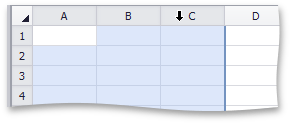
7.To select several nonadjacent rows or columns, click the heading of the first row or column in the selection, hold down CTRL, and then click the headings of other rows or columns you wish to select.
The following table lists the default keyboard shortcuts used for selecting cells in the Spreadsheet.
CTRL+RIGHT ARROW |
Selects the last cell in a row. |
CTRL+LEFT ARROW |
Selects the first cell in a row. |
CTRL+DOWN ARROW |
Selects the last cell in a column. |
CTRL+UP ARROW |
Selects the first cell in a column. |
CTRL+HOME |
Selects the first cell on a worksheet. |
CTRL+END |
Selects the last cell that contains data or formatting on a worksheet. |
CTRL+A |
Selects the entire worksheet. |
CTRL+SHIFT+END |
Extends the selection to the last used cell on a worksheet. |
CTRL+SHIFT+HOME |
Extends the selection to the beginning of the document. |

 Selecting Cell Content
Selecting Cell Content
To select the cell content, do one of the following:
•Double-click the cell, and then drag across the cell content you wish to select.
•Press F2, and then drag across the contents of the cell you wish to select, or press SHIFT+LEFT ARROW to select the cell content.
•Click the cell, and then drag across the cell content you wish to select in the Formula Bar.
Copyright (c) 1998-2016 Developer Express Inc. All rights reserved.
Send Feedback on this topic to DevExpress.