Interface Elements for Desktop > Spreadsheet > Insert and Delete Columns and Rows
The Spreadsheet provides the capability to insert and delete columns and rows in a worksheet.

 Insert Rows
Insert Rows
1.To insert a single row, select the entire row by clicking the row heading, or click a cell in the row above the position in which you wish to insert a new row. To insert multiple rows, select the number of rows you wish to insert. For example, if you wish to insert three rows, select three rows by clicking the row headings.
2.Do one of the following.
oIn the Cells group within the Home tab, click the Insert button and select the Insert Sheet Rows item from the drop-down list.
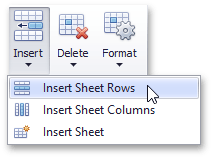
oRight-click a cell within the selected row(s) and click the Insert item in the invoked menu. The new row(s) will be inserted above the selected row(s).
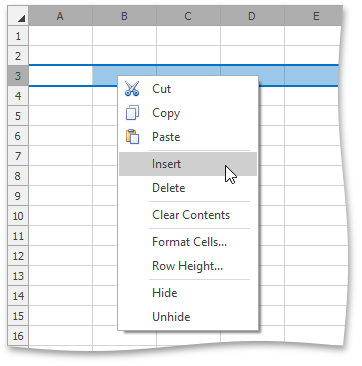

 Insert Columns
Insert Columns
1.To insert a single column, select the entire column by clicking the column heading, or by clicking a cell in the column to the left of where the new column will be inserted. To insert multiple columns, select the number of columns you wish to insert. For example, to insert three columns, select three columns by clicking column headings.
2.Do one of the following:
oIn the Cells group within the Home tab, click the Insert button and select the Insert Sheet Columns item from the drop-down list.
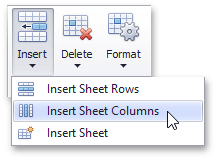
oRight-click a cell within the selected column(s) and click the Insert item in the invoked menu. The new column(s) will be inserted to the left of the selected column(s).
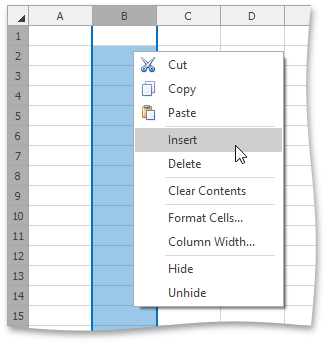

 Delete Rows and Columns
Delete Rows and Columns
1.Select the column(s) or row(s) you wish to delete by clicking its heading.
2.Do one of the following.
oIn the Cells group within the Home tab, click the Delete button and select the Delete Sheet Rows or Delete Sheet Columns item from the drop-down list.
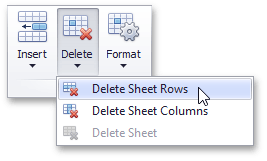
oRight-click a cell within the selected column(s) or row(s), and then click the Delete item in the invoked menu. The specified column(s) or row(s) will be deleted.
Copyright (c) 1998-2016 Developer Express Inc. All rights reserved.
Send Feedback on this topic to DevExpress.