Interface Elements for Desktop > Spreadsheet > Move, Rotate and Resize a Picture

 Move a Picture
Move a Picture
1.Click the picture you wish to move.
2.Drag the picture to a new location.

 Rotate a Picture
Rotate a Picture
1.Click the picture you wish to rotate.
2.Click the rotation handle (the round arrow that appears over the selected picture) and drag it in the direction in which you wish to rotate the object.
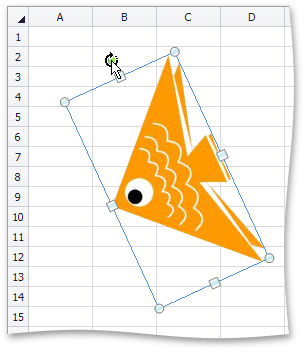
3.To rotate a picture in 15-degree increments, drag the rotation handle while holding down the SHIFT key.

 Resize a Picture
Resize a Picture
1.Click the picture to be resized.
2.Drag the sizing handle away from the center (or towards the center) of the picture, and release it once the desired size is reached.
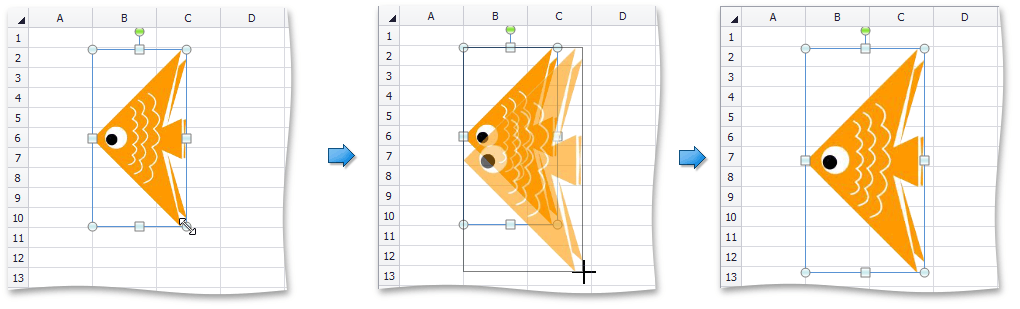
When you change the width of the object by dragging a corner sizing handle, the object's height will automatically be changed to maintain the aspect ratio of the object, and vice-versa.
Copyright (c) 1998-2016 Developer Express Inc. All rights reserved.
Send Feedback on this topic to DevExpress.