Interface Elements for Desktop > Spreadsheet > Insert and Delete Hyperlinks
The Spreadsheet allows you to insert, edit and delete hyperlinks. A hyperlink is a link from a worksheet to another file or Web page that can be opened when you click the hyperlink text or image.
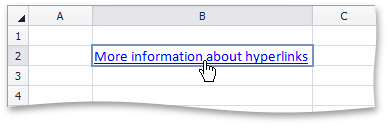

 Insert a Hyperlink
Insert a Hyperlink
1.Click the cell in which you wish to insert a hyperlink.
2.Do one of the following.
oIn the Links group within the Insert tab, click the Hyperlink button.
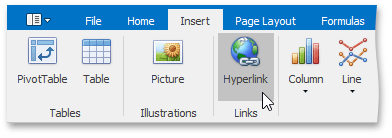
oRight-click the cell and select Hyperlink... from the context menu.
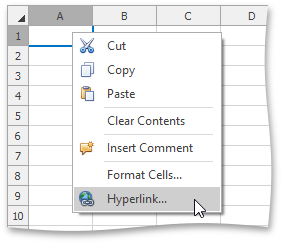
oPress CTRL+K.
3.In the invoked Edit Hyperlink dialog box, select whether you wish to insert a hyperlink to an existing file, a Web page, a location within the current workbook, or an email address. Depending on your choice, provide all required options in the right pane of the dialog box.
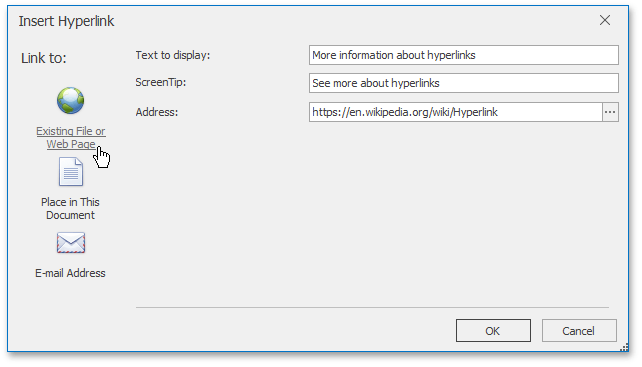

 Delete a Hyperlink
Delete a Hyperlink
1.To delete a hyperlink along with its text, do one of the following.
oIn the Editing group within the Home tab, click the Clear button, and select Clear Contents from the drop-down list.
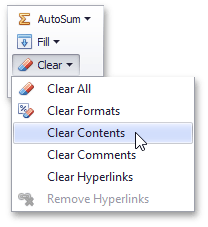
oRight-click the cell that contains the hyperlink and select Clear Contents from the invoked context menu.
2.To delete a hyperlink while maintaining its text with hyperlink formatting, in the Editing group within the Home tab, click Clear, and select Clear Hyperlinks from the drop-down list.
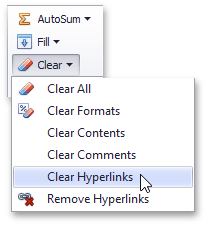
3.To delete a hyperlink while maintaining its text with default formatting, do one of the following.
oIn the Editing group within the Home tab, click the Clear button, and select Remove Hyperlinks from the drop-down list.
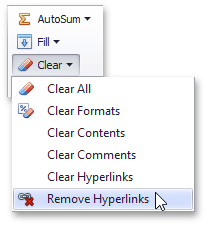
oRight-click the cell that contains the hyperlink and select Remove Hyperlinks from the invoked context menu.
Copyright (c) 1998-2016 Developer Express Inc. All rights reserved.
Send Feedback on this topic to DevExpress.