Dashboard for Desktop > Dashboard Designer > Using Dashboard Parameters > Requesting Parameter Values
The dashboard provides a built-in Dashboard Parameters dialog, which provides the capability to change dashboard parameter values. This dialog is created automatically, depending on the parameter type and visibility settings.
To invoke the Dashboard Parameters dialog in the Dashboard Designer, click the Parameters (![]() ) button in the dashboard title. Depending on the visibility state of the created dashboard parameters, this invokes the following dialog.
) button in the dashboard title. Depending on the visibility state of the created dashboard parameters, this invokes the following dialog.
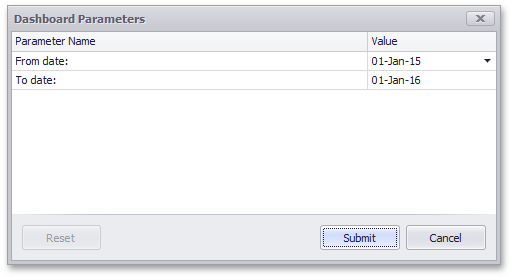
Select the required parameter values in the Dashboard Parameters dialog and click the Submit button to apply the changes.
To reset the changes to the default values, click the Reset button.

 See Also
See Also
Copyright (c) 1998-2016 Developer Express Inc. All rights reserved.
Send Feedback on this topic to DevExpress.