Dashboard for Desktop > Dashboard Designer > Dashboard Items > Pivot > Layout
This topic describes how to control the pivot table layout.

 Expanding and Collapsing Groups
Expanding and Collapsing Groups
If the Columns section or Rows section contains several data items, the pivot table column and row headers are arranged in a hierarchy, and make up column and row groups.
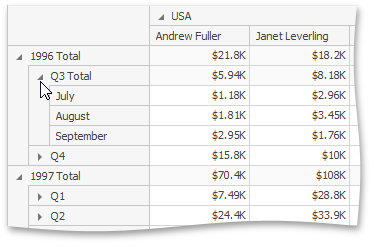
You can collapse and expand row and column groups using the ![]() and
and ![]() buttons.
buttons.

 Initial Collapsed State
Initial Collapsed State
The actual collapsed state of column and row groups in the Designer is not saved in the Dashboard. However, the Dashboard allows you to specify the collapsed state to be applied in the Viewer by default.
To do this, use the Initial State button in the Data Ribbon group (or the ![]() button if you are using the toolbar menu).
button if you are using the toolbar menu).
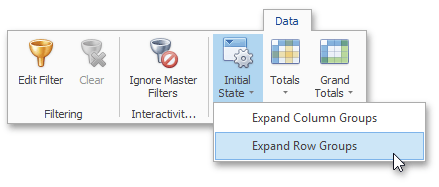
This button invokes a popup menu that allows you to select whether column and row groups should be collapsed or expanded by default in the Dashboard Viewer.
Copyright (c) 1998-2016 Developer Express Inc. All rights reserved.
Send Feedback on this topic to DevExpress.