Interface Elements for Desktop > Spreadsheet > Applying a Predefined Chart Layout and Style
The Spreadsheet allows you to change the appearance of the existing chart by applying one of the predefined layouts and styles.
To change a chart style or layout, click the chart you wish to format, to display the Chart Tools contextual tab.

 Apply a Predefined Chart Layout
Apply a Predefined Chart Layout
In the Chart Layouts group within the Design tab, select the required chart layout. For example, select Layout 10, which positions the chart legend to the right of the chart area, and adds the chart and axis titles.
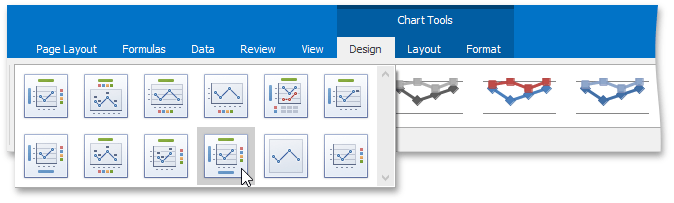
To enter the chart title, right-click the chart and select the Change Chart Title... item in the context menu.
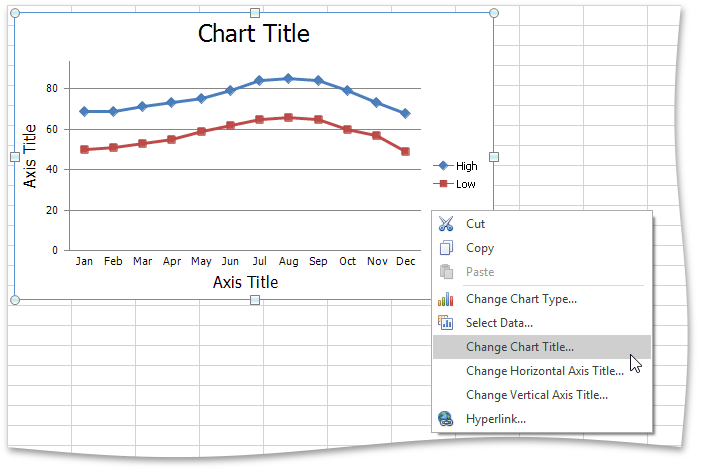
In the invoked Change Chart Title dialog box, enter a title and click OK.
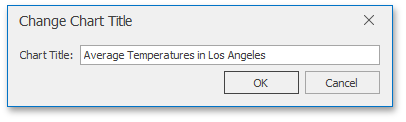
To provide horizontal or vertical axis titles, right-click the chart and select the Change Horizontal Axis Title... or Change Vertical Axis Title... item in the context menu. Type a new title in the invoked dialog box.
The image below shows the result.
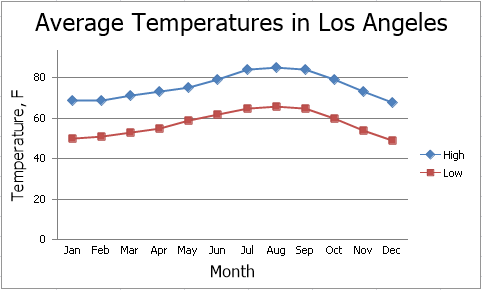

 Apply a Predefined Style
Apply a Predefined Style
In the Chart Styles group of the Design tab, click the chart style you wish to apply.
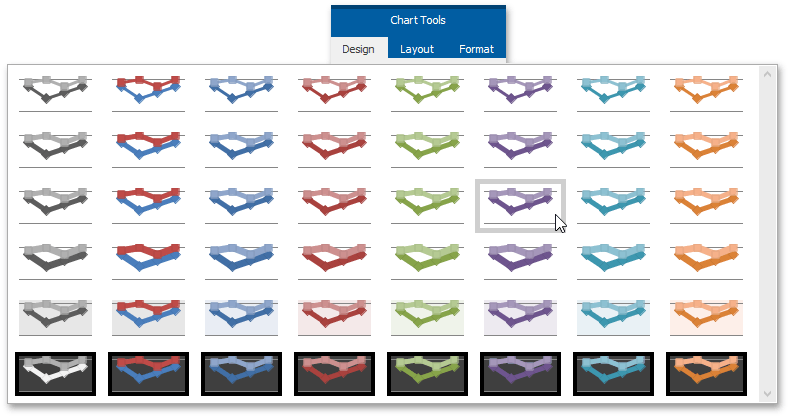
The image below shows a chart with Style 22 applied.
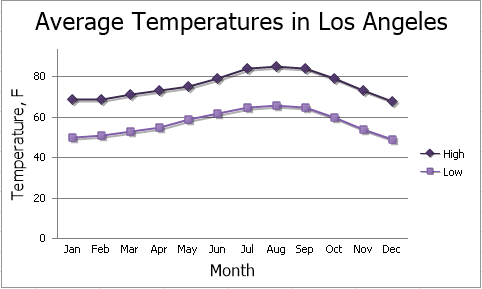
Copyright (c) 1998-2016 Developer Express Inc. All rights reserved.
Send Feedback on this topic to DevExpress.