|
<< Click to Display Table of Contents >> Expand and Collapse Rows and Cards in Grids |
  
|
|
<< Click to Display Table of Contents >> Expand and Collapse Rows and Cards in Grids |
  
|
To expand/collapse a group row, do one of the following:
•Click the row's expand button:
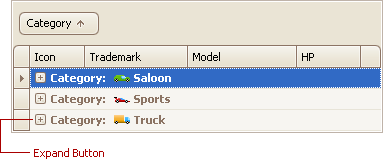
•Double-click the group row.
•Double-click the indicator cell corresponding to the group row:
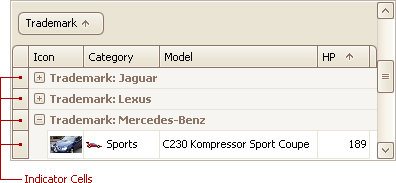
•Focus the group row and press PLUS (to expand the row) or MINUS (to collapse the row).
•Focus the group row and press RIGHT ARROW (to expand the row) or LEFT ARROW (to collapse the row).
To expand or collapse all group rows, right-click the group panel at the top of the control. This opens the group panel context menu. Then select Full Expand or Full Collapse respectively:
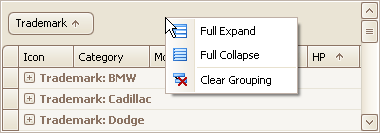
To expand/collapse a master row, do one of the following:
•Click the master row's expand button:
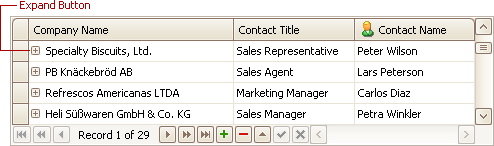
•Double-click the indicator cell corresponding to the master row:
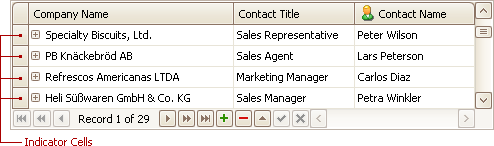
•Focus the master row and press CTRL+PLUS (to expand the row) or CTRL+MINUS (to collapse the row).
Do one of the following:
•Click a card's Expand button:
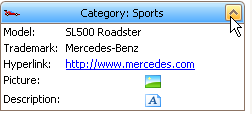
•Click a card's caption and press PLUS (to expand the card) or MINUS (to collapse the card).
Copyright (c) 1998-2016 Developer Express Inc. All rights reserved.
Send Feedback on this topic to DevExpress.