|
<< Click to Display Table of Contents >> Hide and Display Grid Columns, Bands and Card Fields |
  
|
|
<< Click to Display Table of Contents >> Hide and Display Grid Columns, Bands and Card Fields |
  
|
Do one of the following:
•Click a column header/band header and drag it onto the grid control's cell area, until the cursor changes its image to a big 'X'. Then drop the header.
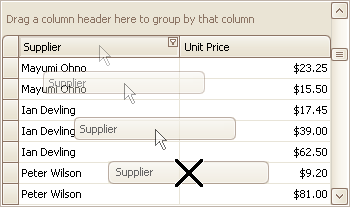
•Drag and drop a column/band header onto the Customization Form if it's open:
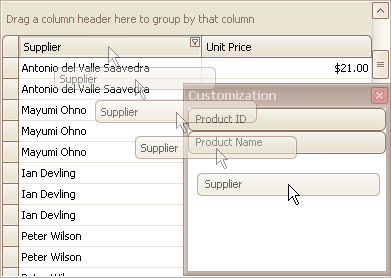
1.Open the Customization Form by right-clicking a column header and selecting Column Chooser:
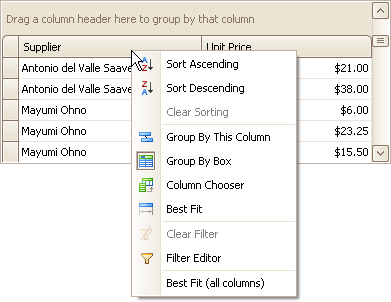
The Customization Form will be displayed listing hidden columns and bands (if any):
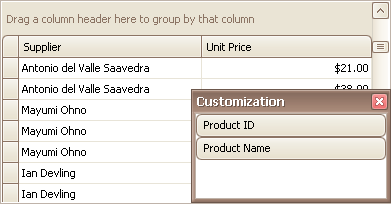
2.Drag the required column/band from the Customization Form onto the column/band header panel and drop it at a specific position.
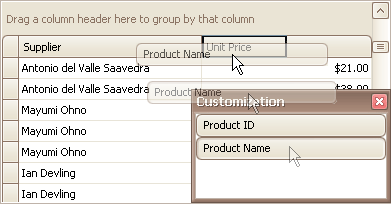
Note
When a band is hidden together with its child bands and columns, headers of hidden children are not displayed within the Customization Form.
1.Click the Customize button:
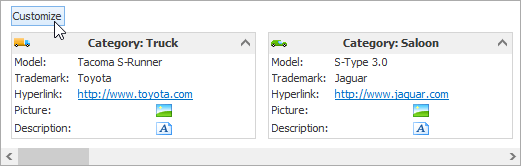
2.To hide specific fields, clear corresponding check boxes in the opened window. To display hidden items, enable corresponding check boxes:

1.Click the Customization button within the header panel:
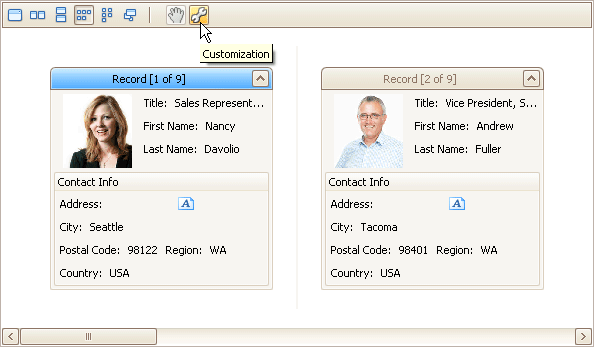
2.To hide a field, in the Layout View Customization Window, drag and drop the field from the Template Card onto the Hidden Items list. To display a hidden field, drag it from the Hidden Items list onto the Template Card at the required position:
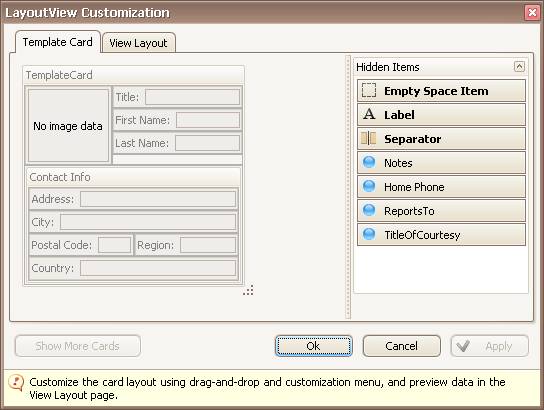
3.Click OK or Apply.
Copyright (c) 1998-2016 Developer Express Inc. All rights reserved.
Send Feedback on this topic to DevExpress.