Interface Elements for Desktop > Report Designer > Report Designer for WinForms > Create Reports > Basic Operations > Create a New Report
This topic explains how to create a new blank report in the Report Designer. Before you start, make sure to back up the current report.
To create a new report, do one of the following.

 Create a New Blank Report
Create a New Blank Report
In the Main Menu, click File and then New (or press CTRL+N).

The Main Toolbar contains a button (![]() ) with the same function.
) with the same function.
If there is another report already loaded in the designer, you may be prompted whether it should be saved before it is replaced with a newly created report.
By default, the created report contains three bands - Page Header and Footer, and the Detail band.

 Create a New Report Using the Report Wizard
Create a New Report Using the Report Wizard
In the Main Menu, click File and then New via Wizard... (or press CTRL+W).
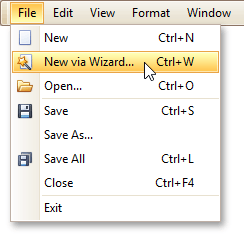
For more information about this option, refer to Report Wizard.

 See Also
See Also
Change Measurement Units of a Report
Change Page Settings of a Report
Copyright (c) 1998-2016 Developer Express Inc. All rights reserved.
Send Feedback on this topic to DevExpress.