To setup a Firebird database profile, click on the Firebird icon on the left. The following parameter screen will appear.
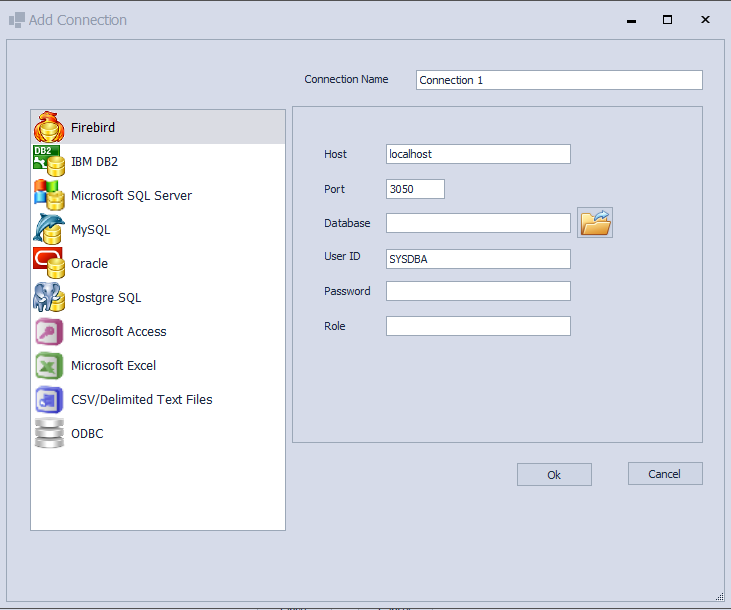
The following values must be entered.
Host
This is the computer hosting the database.
Port
The port number that Firebird will listen on for incoming requests. The default value is already filled in.
Database
The location on the filesystem where the database is located. You may use the Browse dialog invoked by clicking on the button to the right of the field to located the database.
User ID
The user id used to access the database. The default user id of SYSDBA is automatically filled in. Change this value to a desired user id.
Password
The password used for the user id.
Role
The role associated with the user id.
When all options have been successfully added, click Ok to save changes, or Cancel to return to the Database Manager without adding the profile. If saved the new profile will appear in the Database Manager profile list.