To setup a Postgre SQL database profile, click on the Postgre SQL icon on the left. The following parameter screen will appear.
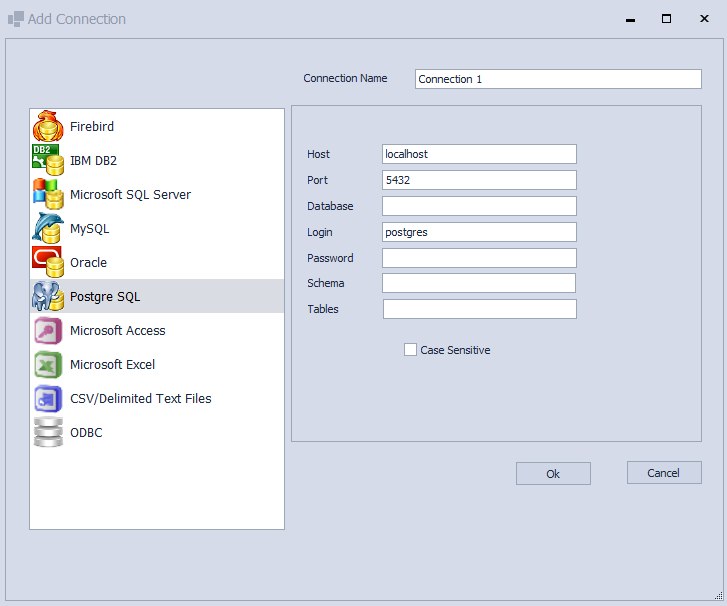
The following values must be entered.
Host
The computer that hosts the Postgre SQL database files. A computer name or IP Address may be used to refer to the server.
Port
The port on which Postgre SQL will listen for incloming requests.
Database
The desired database that will have queries issued against.
Login
The user login which will be granted access. The default value of postgres is provided automatically.
Password
The password associated with the user Login.
Schema
The Postgre SQL schema granted to the user Login. This dictates which Table/Views are visible during the Schema retrieval.
Tables
A field that accepts a Regular Expression defining what tables to retrieve based on table name patterns. A discussion of Regular Expressions are beyond the scope of this manual and it is recommended a reference be consulted. Leaving this field blank will have the effect of presenting all tables to the user.
When all options have been successfully added, click Ok to save changes, or Cancel to return to the Database Manager without adding the profile. If saved the new profile will appear in the Database Manager profile list.