To setup a Microsoft Access database profile, click on the Microsoft Access icon on the left. The following parameter screen will appear.
Using Microsoft Access depends on a couple of factors.
If not running any version of Microsoft Office on the target computer then the Access Database drivers will have to be installed. Drivers can be currently found at https://www.microsoft.com/en-us/download/details.aspx?id=13255. Be sure to download and install the correct bit edition (x64) for the version of Plato Analysis you are using.
If running Microsoft Office 64 bit version and Plato Analysis 64 bit version, all drivers will be installed and no further action would be needed.
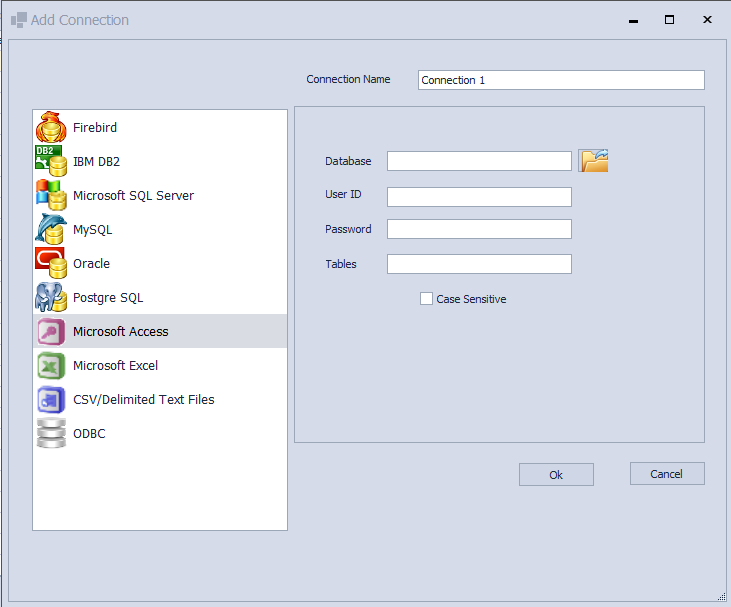
The following field must be entered.
Database
The location on the file system where the Access database is located. You may click on the browse button to the right of the field to locate it.
Note: Only Access databases with .MDB extensions are currently supported. The newer formats with extensions of .ACCDB will be supported in a later version.
User Id
If the database requires a user name enter it here.
Password
If the database requires a password enter it here.
Tables
A field that accepts a Regular Expression defining what tables to retrieve based on table name patterns. A discussion of Regular Expressions are beyond the scope of this manual and it is recommended a reference be consulted. Leaving this field blank will have the effect of presenting all tables to the user.
When all options have been successfully added, click Ok to save changes, or Cancel to return to the Database Manager without adding the profile. If saved the new profile will appear in the Database Manager profile list.