To setup a Microsoft Excel database profile, click on the Microsoft Excel icon on the left. The following parameter screen will appear.
Using Microsoft Excel depends on a couple of factors.
If not running any version of Microsoft Office on the target computer then the Access Database drivers will have to be installed (These drivers also contain the Excel drivers). Drivers can be currently found at https://www.microsoft.com/en-us/download/details.aspx?id=13255. Be sure to download and install the correct bit edition (x64) for the version of Plato Analysis you are using.
If running Microsoft Office 64 bit version and Plato Analysis 64 bit version, all drivers will be installed and no further action would be needed.
Notes:
•Excel worksheet data must be in a tabular format with the first row specifying the field names.
•Row Names may not contain anything other than alpha-numeric characters.
•Excel Spreadsheets must reside in a folder by themselves. The folder structure mimics a Database\Catalog\Table design.
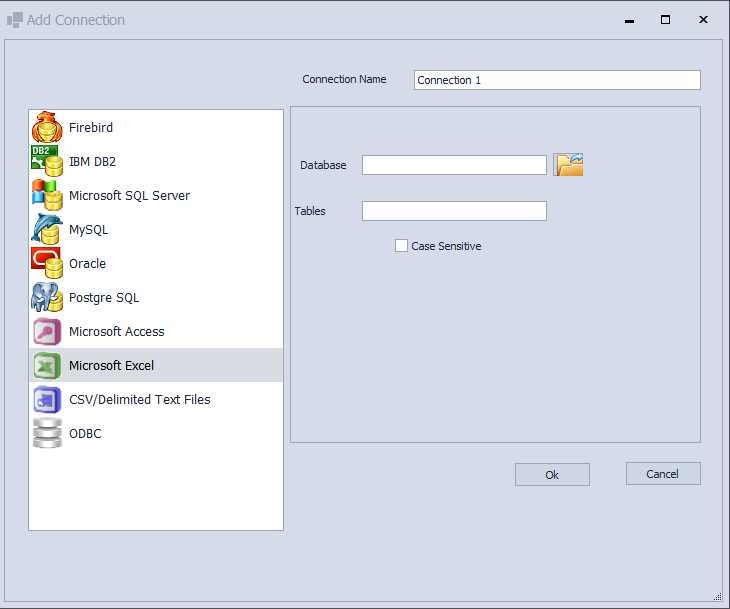
The following fields must be entered.
Database
This is the location of the Microsoft Excel file. You may use the browse button to the right of the field to locate the file.
Note: Only Excel Spreadsheets with .XLS extensions are currently supported. The newer formats with extensions of .XLSX will be supported in a later version.
Tables
A field that accepts a Regular Expression defining what tables to retrieve based on table name patterns. A discussion of Regular Expressions are beyond the scope of this manual and it is recommended a reference be consulted. Leaving this field blank will have the effect of presenting all tables to the user.
When all options have been successfully added, click Ok to save changes, or Cancel to return to the Database Manager without adding the profile. If saved the new profile will appear in the Database Manager profile list.