|
<< Click to Display Table of Contents >> Program Options |
  
|
|
<< Click to Display Table of Contents >> Program Options |
  
|
Overview
Plato Data Analyzer Professional offers certain customization through the Program Options dialog. Some of the options are enterprise-wide and affect all the workstations while some apply only to the current workstation. To access the dialog click the File tab from the main Application Ribbon, then click Options.
General Tab
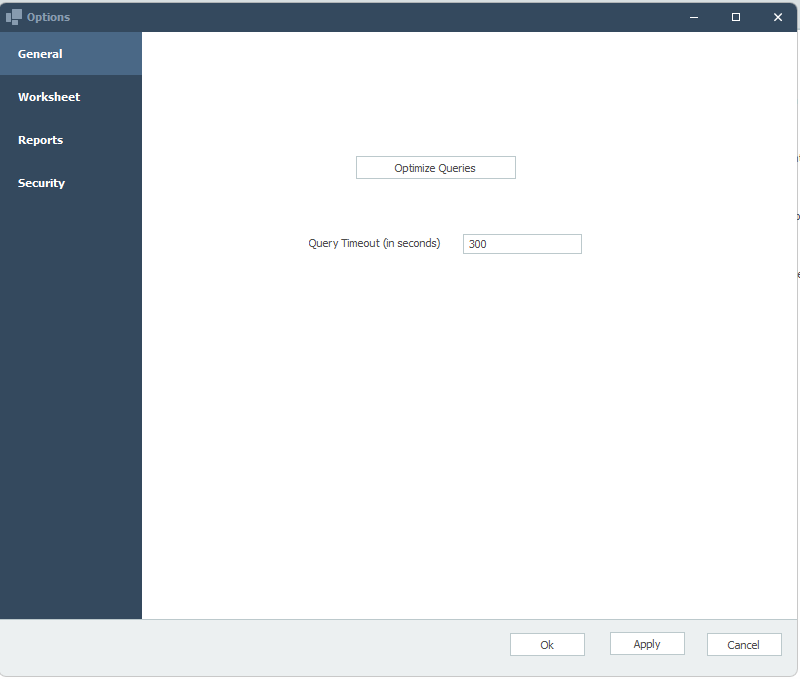
Optimize Queries: Use this option to force the server to recalculate the optimized plan for querying the data. This might have the effect of speeding up the retrieval of report data.
Query Timeout: Specify the time allowed for a query to run before it is stopped for taking too long. The value is specified in seconds. For example, 300 seconds is 5 minutes.
Worksheet Tab
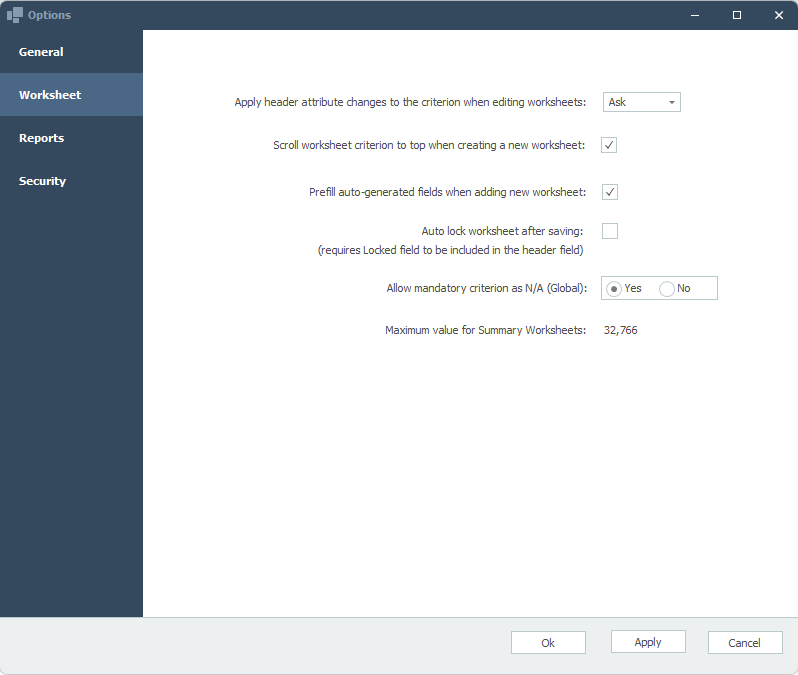
Apply header attribute changes to the criterion when editing worksheets: When a Worksheet Header Field value is changed, you can replicate the changes to the Worksheet Criterion Fields. This option can be configured differently for each workstation. It can be set to:
▪Yes: Apply the changes.
▪No: Do not apply the changes.
▪Ask: Ask each time before applying the changes.
Only those Criterion Field values are changed where the previous values are same as Header Field values. For example, if the changes were applied to the Practitioner in the header and option was chosen to apply the changes to the criterion.
Current Header Practitioner |
Current Criterion Practitioner |
Header Practitioner Change To |
Auto New Criterion Practitioner |
Sophie Neveu |
Robert Langdon |
Dan Brown |
Robert Langdon |
Robert Langdon |
Robert Langdon |
Dan Brown |
Dan Brown |
Robert Langdon |
<blank> |
Dan Brown |
<blank> |
Scroll worksheet criterion to the top when creating a new worksheet: Set this option when creating a new worksheet if you want the focus to scroll to the first Criterion. Choosing 'No' will leave the focus to the Criterion that you were working with last. This option can be configured differently for each workstation.
Pre-fill auto generated field when a new worksheet is added: When checked this will generate a new unique number whenever adding a new worksheet. This will prevent users from inadvertently creating a linked worksheet.
Auto lock worksheet when saving: After a worksheet is saved it will automatically be locked. Locked worksheets cannot be edited or deleted, unless unlocked. Auto locking works only on those Review Template where locked worksheet field is included in the worksheet header.
Allow mandatory criterion as N/A (Global): Criterion marked as mandatory need to be answered in the worksheet. This option controls weather they can be answered as 'N/A' or whether 'Yes' or 'No' is requireed Answering this question as 'Yes' will allow mandatory criterion to be answered as 'N/A'.
Reports Tab
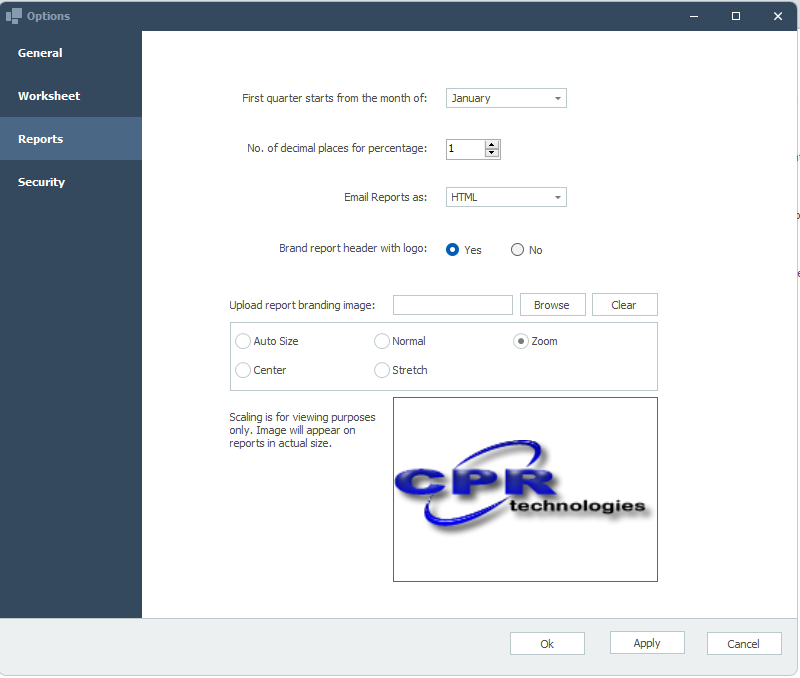
First quarter starts from the month of: You can specify the start month for which the quarter starts for the Quarterly Qualitative Profile. The default month is 'January'. You can change it to match with your organizations quarter e.g. when the month set is 'March', 1st quarter will be March-May.
No. of decimal places for percentage: When printing qualitative profile reports e.g. Qualitative Profile, Quarterly Qualitative Profile etc. where percentage of compliance is calculated, designate here how many decimal places should be calculated.
Brand/Insert report header with logo: This allows a facility logo to be printed in the header of Standard Reports. This is an enterprise wide option.
Security
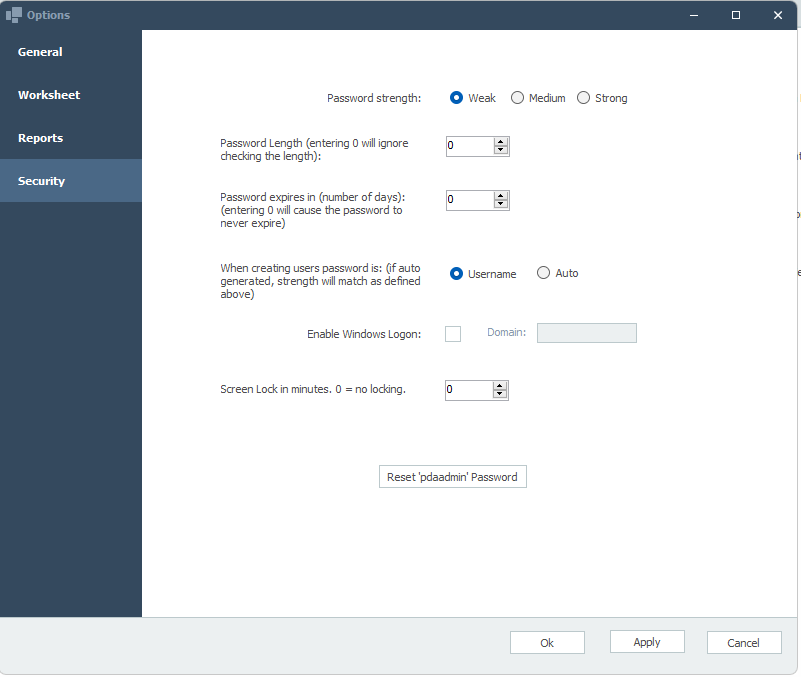
Password strength: Can be one of the following values:
▪Weak: Can be any number of characters and no rules are enforced. Cannot be same as the username.
▪Medium: Has to be a minimum of 6 characters. Needs a combination of any 2 out of these 3 categories, i.e. alpha, numeric, and special characters. Cannot contain the username.
▪Strong: Has to be a minimum of 8 characters. Needs one character from each category of alpha, numeric, and special characters. Cannot contain the username.
Minimum Password Length: You can specify a minimum password length. Entering a value of 0 will ignore the password length checking. This will also be used when auto generating passwords.
Password expires: You can set when a password is set to expire. Thus if you want the password to expire every year, set the value to 365. Whenever the passwords expires users will be prompted to change their passwords at the time of Log On. Users are also prompted to change their passwords after a password reset or when they Log On the first time.
Password creation: Passwords for new users can be set to the username or can be generated automatically by the system. When generated automatically it confirms to the password strength policy as defined above.
Enable Windows Logon: Select this option if it is desired to use integrated Windows Logons.
Screen Lock In Minutes: Specify the elapsed time before no activity locks the application screen. The logged on user must enter their password to clear it. From the lock screen there is also an option for logging out. A value of 0 indicates no locking.
Reset 'pdaadmin' password: Resets the application's Admin Account's password.