|
<< Click to Display Table of Contents >> Searching Worksheets |
  
|
|
<< Click to Display Table of Contents >> Searching Worksheets |
  
|
Overview
Once Worksheets have been saved they can be searched by either a regular search or filter search.
Regular Worksheet Search
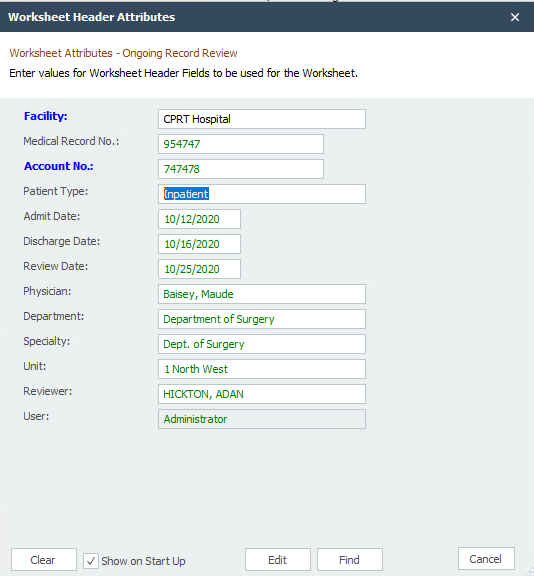
A regular allows you to search for worksheets only by the Worksheet Header Fields. It also performs a search by a single parameter only e.g. a particular account number or an admit date. To perform other comprehensive searches use a filter search. The Search dialog used is the same one used in Adding Editing Worksheets. Follow these steps to perform a search:
1.Select the Worksheet node from the Folder Items list for the appropriate Review Template.
2.Click Find Worksheet on the Application tab on the Main Application Ribbon.
3.Fill in the appropriate values in the dialog box with with to search.
4.From the bottom of the dialog box click the Find button. The results of the search will list in the Worksheet Header Area of the Worksheet Work Area. If the Search yields a single worksheet, the worksheet will be retrieved and the Header area will show the Header information.
Filter Worksheet Search
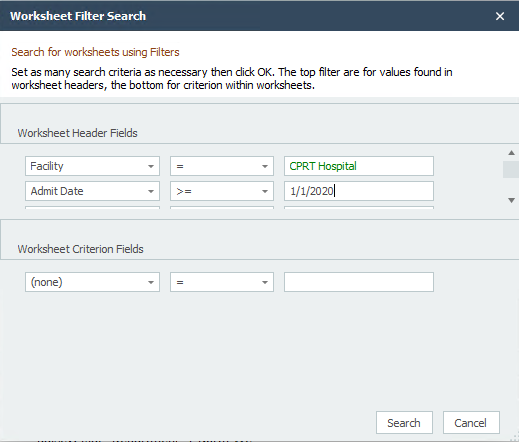
This method allows you to search for worksheets by both Worksheet Header Fields and Worksheet Criterion Fields. It also allows you to search for range of date values e.g. Follow these steps to perform a filter search:
1.Select the Worksheet node from the Folder Items list for the appropriate Review Template.
2.Click Search Worksheets Using Filter on the Application tab on the Main Application Ribbon.
3.Choose the Worksheet Fields for which you want to filter, then choose = (equal to), > (greater than), or < (less than) and finally enter a value which the data should be matched against. Field Data Entry Shortcuts can be used to enter values. You may apply as many filters as necessary. If there are a large number of filters specified, it will be necessary to use the provided scroll bars to the right of the filter list to access them.
All filters have an 'and' relationship. You cannot search for multiple values for the same Worksheet Field.