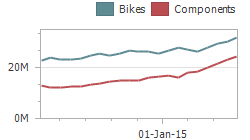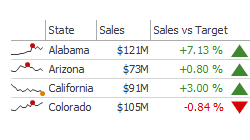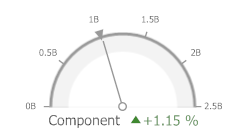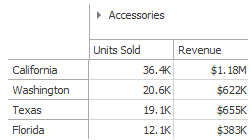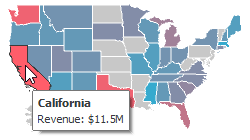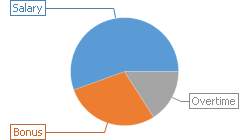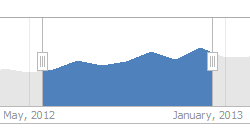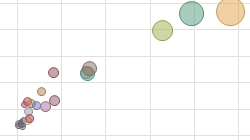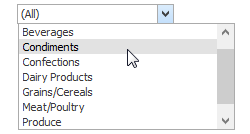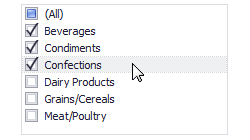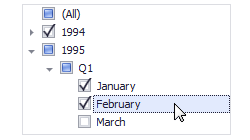This topic describes how to add a new dashboard item to the dashboard, and the basic actions that can be performed on the item.
Overview
Dashboard items can be divided into the following groups, by type.
•Data Visualization Items
Data visualization items represent UI elements used to display data within the Dashboard.
|
|
|
Choropleth Map |
||
|
|
|
|
|
|
The DevExpress Dashboard also provides the Image and Text Box dashboard items used to display static images or text within the dashboard.
•Filter Elements
Filter elements are used to apply filtering to other dashboard items.
Combo Box |
List Box |
Tree View |
|
|
|
•Dashboard Item Group
Dashboard item group arranges dashboard items and allows you to manage interaction between dashboard items within and outside the group.
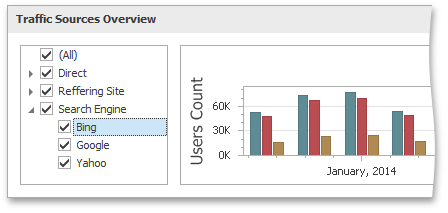
Creating Dashboard Items
To create a dashboard item in the Dashboard Designer, click the corresponding button in the ribbon or the toolbar.
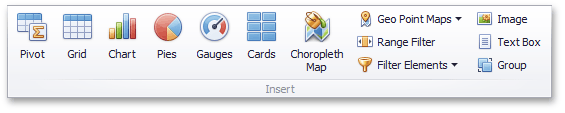

This creates an empty dashboard item, and displays the required data sections for binding this item to data.
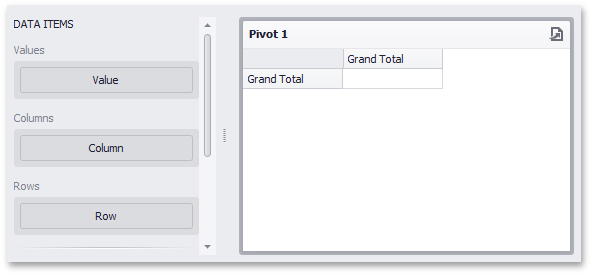
Perform the following steps to design a dashboard item.
•Bind the dashboard item to data.
•Perform the required data shaping operations (such as grouping, sorting and filtering).
•Use the interactivity features to enable interaction between various dashboard items.
•Adjust the dashboard item's position and size and specify the dashboard item caption settings.
•Specify specific dashboard item settings based on its type. To learn more, see Dashboard Items.
After you have created and designed the dashboard item, you can create an exact copy of it. To do this, click the Duplicate button in the Home ribbon tab...
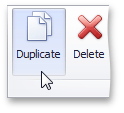
... or use the dashboard item's context menu. To remove the dashboard item from the dashboard, use the Delete button or the corresponding item in the context menu.
Converting Dashboard Items
The Dashboard Designer provides the capability to convert data-bound dashboard items to another type. To convert the selected dashboard item to another type, use the Convert button in the ribbon's Home tab or the corresponding command in the item's context menu.
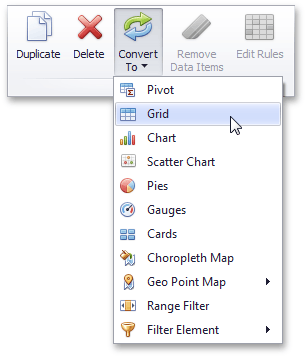
The Dashboard Designer preserves the initial set of data items in the converted dashboard item. The data shaping settings of data items and their names are also persisted.
The following dashboard item settings are preserved, if possible.
•Data item container settings (e.g., delta or sparkline settings).
•Interactivity settings (e.g., the specified master filter mode).
•Specific dashboard item settings (e.g., map extent).
See Also
Binding Dashboard Items to Data