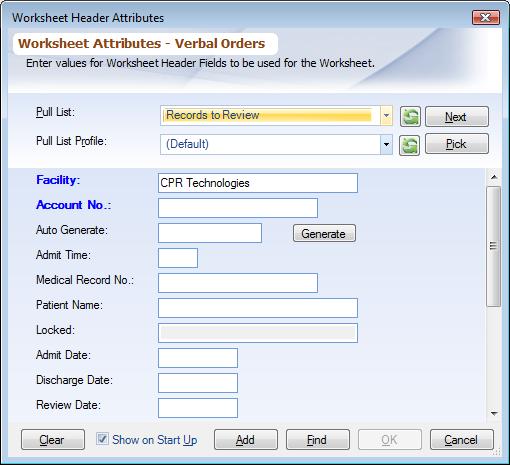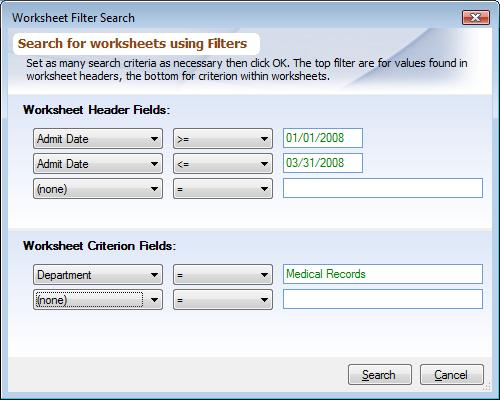Overview
Once Worksheets have been saved they can be searched by two methods regular search and filter search.
Regular Worksheet Search
|
This method allows you to search for worksheets only by the Worksheet Header Fields. It also perfroms a search by a single parameter only e.g. a particular account number or an admit date. To perform other comprehensive searches use filter search below. The dialog used is the same you are familiar with in Adding Editing Worksheets. Follow these steps to perform search:
1.Select the Worksheet node from the Folder Items list for the appropriate Review Template.
2.From the main toolbar, click 'Search' (![]() )
)
3.Fill in the appropriate values in the dialog box by which you want to search.
4.From the bottom of the dialog box click the 'Search' button. The results of the search will list in the Worksheet Header Area of the Worksheet Work Area.
Filter Worksheet Search
|
This method allows you to search for worksheets by both Worksheet Header Fields and Worksheet Criterion Fields. It also allows you to search for range of values e.g. Admit Date from 1st of June 2001 to 31st of July 2001. Follow these steps to perform a filter search:
1.Select the Worksheet node from the Folder Items list for the appropriate Review Template.
a.If the Worksheet Header Dialog box shows up, uncheck the 'Show on Start Up' checkbox and click 'Cancel'. Reselect the Worksheet node.
2.From the main toolbar, click 'Filter Search' (![]() )
)
3.Choose the Worksheet Fields for which you want to filter, then choose = (equal to), > (greater than), or < (less than) and finally enter a value which the data should be matched against. Field Data Entry Shortcuts can be used to enter values. You may apply as many filters as necessary. If there are a large number of filters specified, it will be necessary to use the provided scroll bars to the right of the filter list to access them.
All filters have an 'and' relationship not 'or', thus you cannot search for multiple selection for the same Worksheet Field e.g. if you want to search on two or more Departments, perform the two separate searches; searching for one Department at a time.