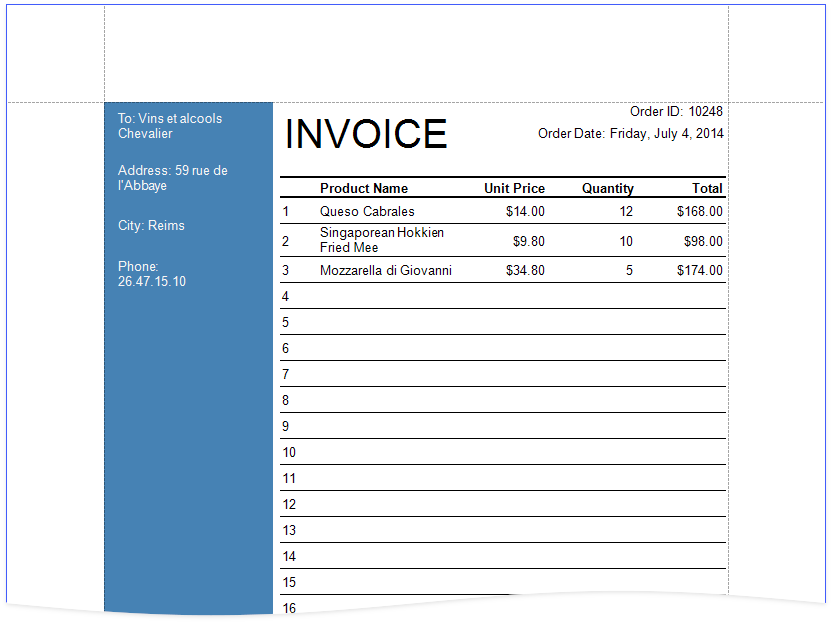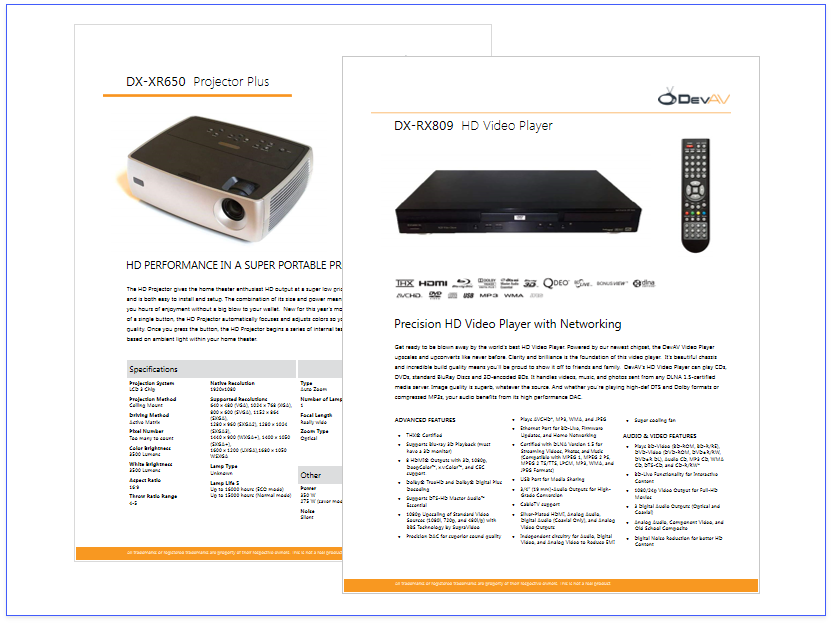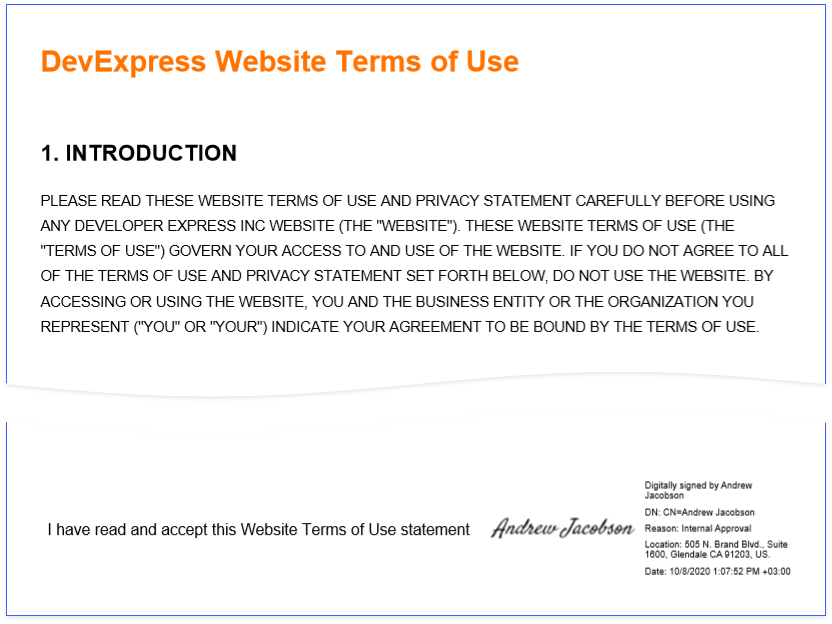|
<< Click to Display Table of Contents >> Create Reports |
  
|
|
<< Click to Display Table of Contents >> Create Reports |
  
|
This section contains tutorials that explain how to create different reports.
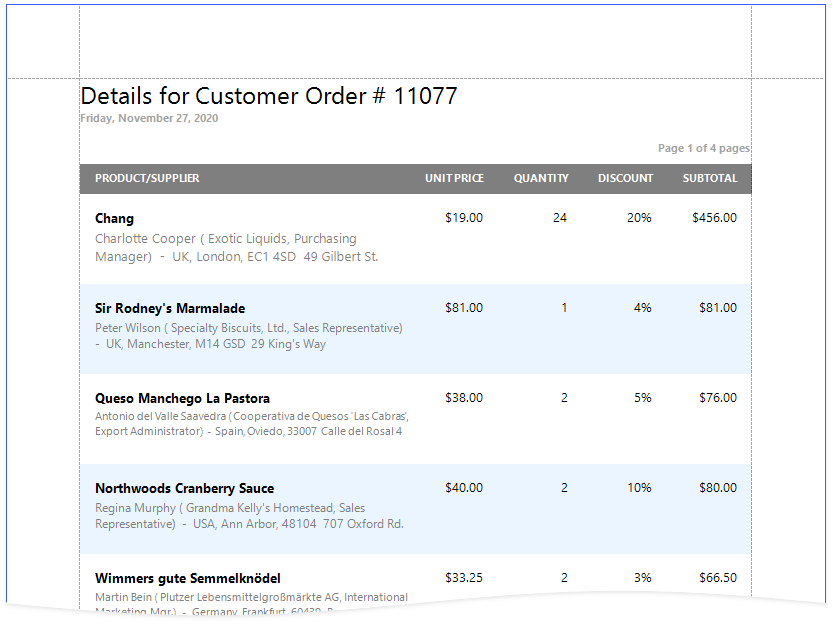
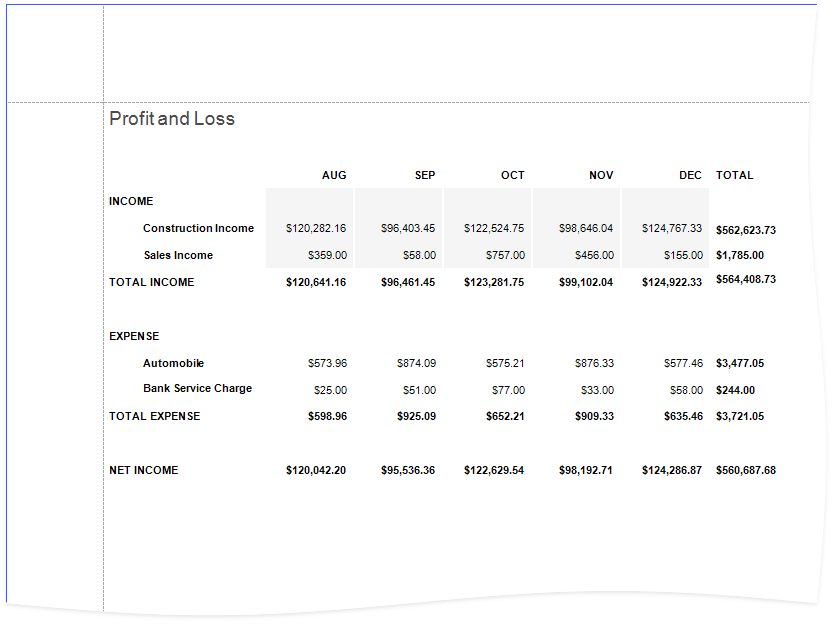
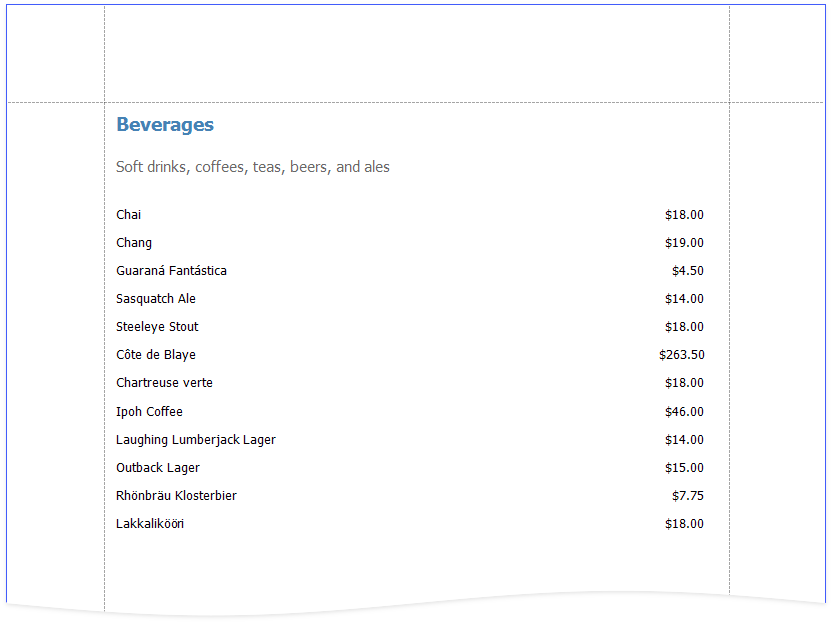
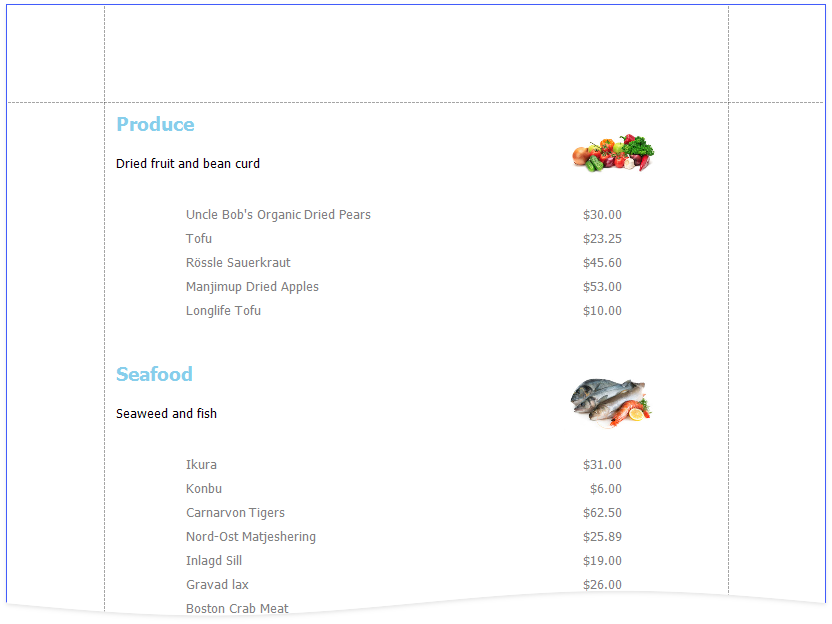
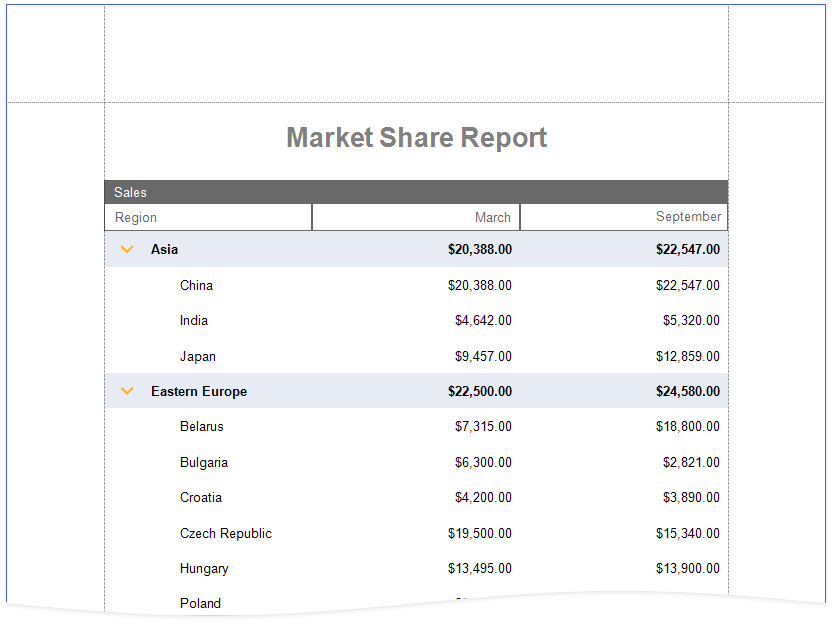
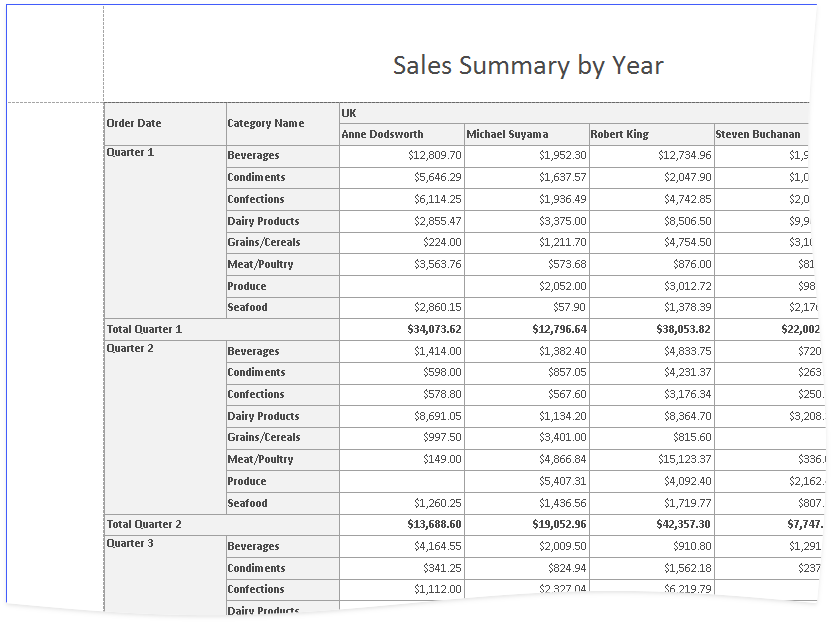
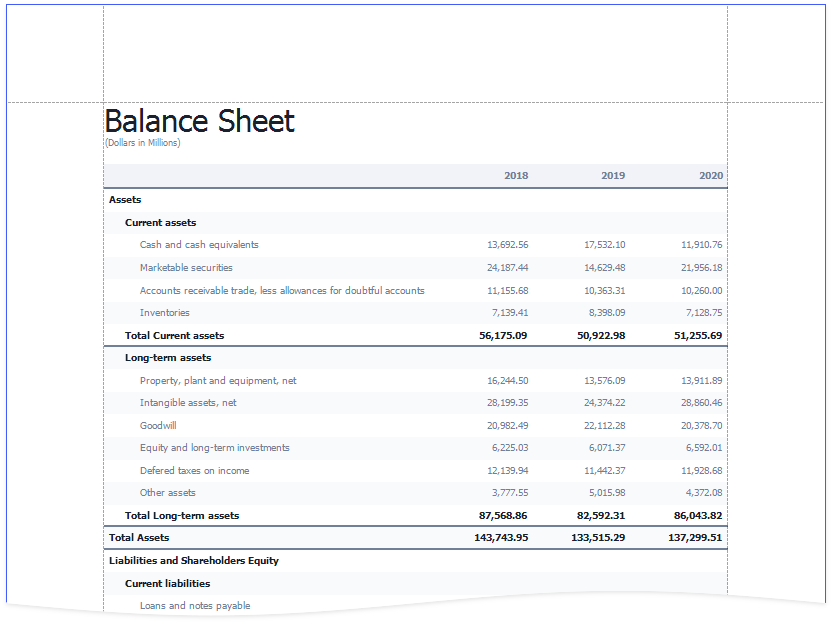
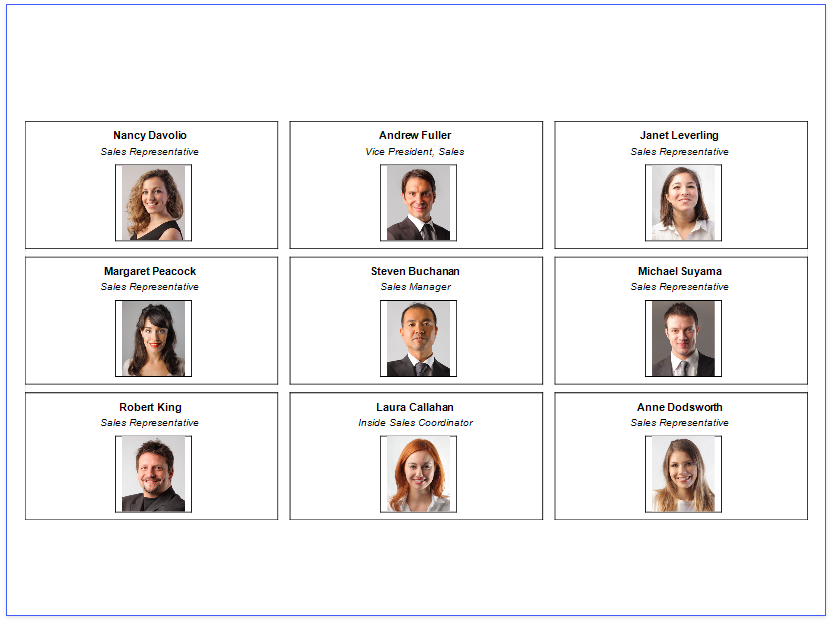
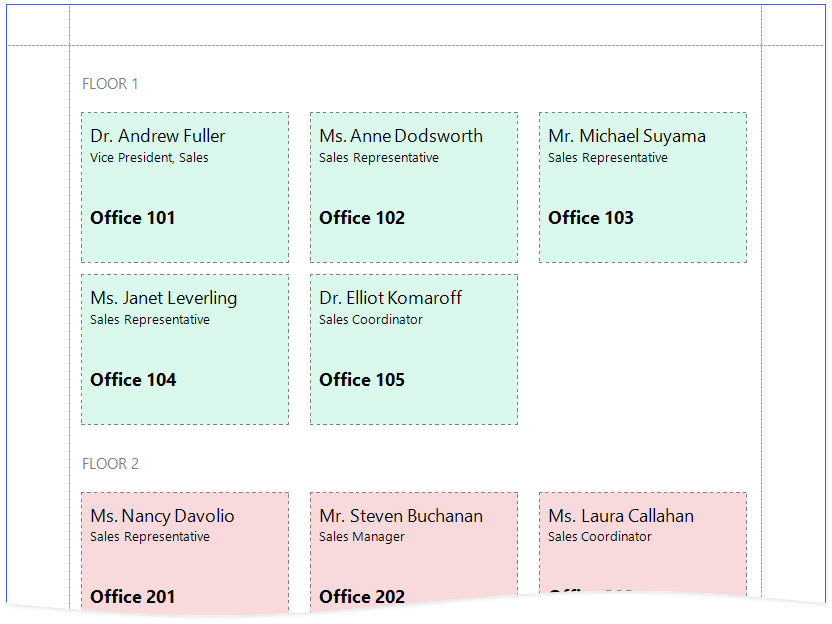
You can add interactive elements to your report to customize it in Print Preview:
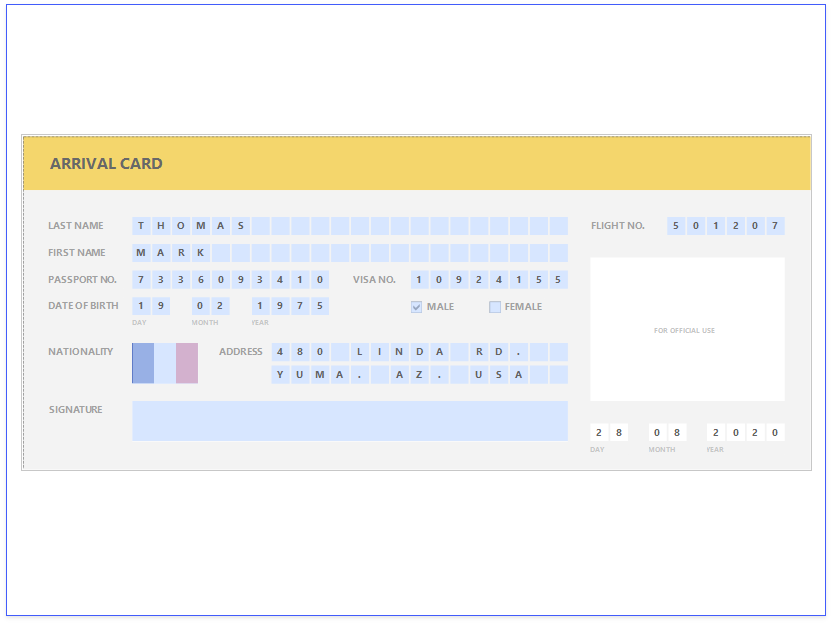
See the Provide Interactivity section for information on how to provide drill-down and drill-through functionality in your reports.
See Use Report Parameters for instructions on how to submit parameter values in Print Preview to customize your reports.