Interface Elements for Desktop > Report Designer > Report Designer for WinForms > Create Reports > Report Types > Drill-Down Report
This tutorial describes the steps needed to create a drill-down report. Drill-down reports display data partially - certain data is hidden and not printed on report pages. Hidden data can be accessed in the Preview mode by clicking a designated element, such as a label or image.
To create a drill-down report, do the following.
1.Create a new master-detail report using the Detail Report band
2.To create a link for showing/hiding the detail report, drag the Label report control from the Toolbox and drop it onto the report's Detail Band.
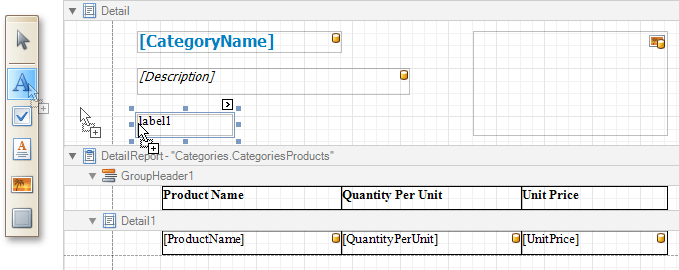
3.Go to the Property Grid and change the label's Text to Show/Hide Details, and Name to lblShowHide.
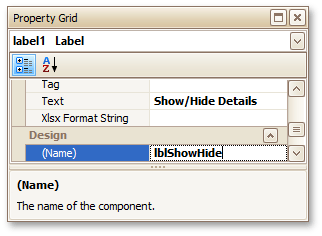
4.Select the Detail Report Band, and in the Property Grid, expand the drop-down list for the band's DrillDownControl property. The list displays all report controls available on the report band that is one level above the current band in the report bands hierarchy. Select the lblShowHide label in the list. This will make the label expand or collapse the Detail Report band when clicked in Preview mode.

You can also use the band's DrillDownExpanded property to specify whether or not the band is initially expanded. By default, this property is enabled.
The drill-down report is now ready. Switch the report to the Preview mode to view the result.
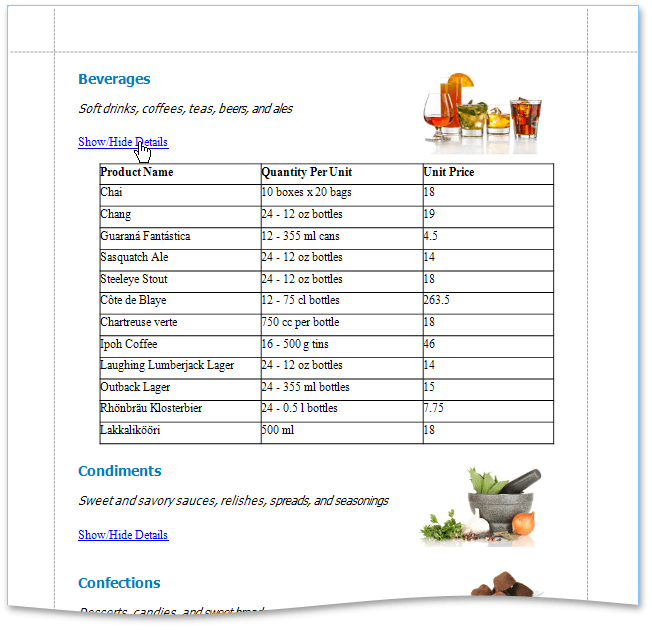
Copyright (c) 1998-2016 Developer Express Inc. All rights reserved.
Send Feedback on this topic to DevExpress.