Interface Elements for Desktop > Report Designer > Report Designer for WinForms > Report Designer Reference > Report Bands > Detail Report Band for Master-Detail Reports
The Detail Report band is a type of band used to incorporate one report into another in master-detail reports. It is quite different from the Detail band, since it holds the whole detail report in a master-detail report layout, and therefore can contain other types of bands within it.
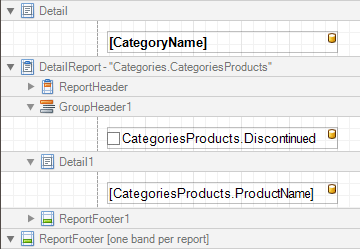
There can be an unlimited number of Detail Report bands nested inside one another.
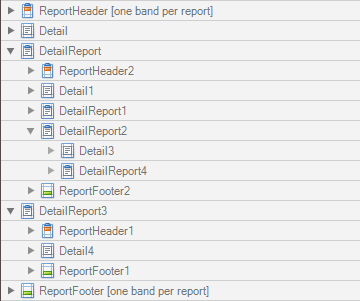
To add a Detail Report band, use the Context Menu. If the bound data source contains a data relationship, the submenu will contain an item with its name. Otherwise, add an unbound detail report and specify its data binding options later.
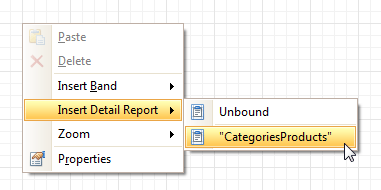
In the Property Grid, the properties of this band are divided into the following groups.

 Appearance
Appearance
•Background Color
Specifies the background color for the controls contained within the band. This option is also available in the Formatting Toolbar (![]() ).
).
•Borders, Border Color, Border Dash Style and Border Width
Specify border settings for the controls contained within the band.
•Font
Specifies the font settings for the controls contained within the band. Some of these settings are available in the Formatting Toolbar.
•Foreground Color
Specifies the text color for the controls contained within the band. This option is also available in the Formatting Toolbar (![]() ).
).
•Formatting Rules
Invokes the Formatting Rules Editor, allowing you to choose which rules should be applied to the band during report generation, and define the precedence of the applied rules. To learn more on this, refer to Conditionally Change a Control's Appearance.
•Padding
Specifies indent values which are used to render the contents of the controls contained within the band.
•Text Alignment
Allows you to change the text alignment of the controls contained within the band. This option is also available in the Formatting Toolbar.

 Behavior
Behavior
•Drill-Down Control
Specifies a control used to expand/collapse the current detail report band. This property provides automatic drill-down functionality to report bands.
•Drill-Down Expanded
Specifies whether the current detail report band is expanded or collapsed when using the automatic drill-down feature.
•Level
Specifies the order of several Detail Report Band objects in a report. It allows the reordering of different Detail Report Bands at the same level of master-detail relationships. The lower the level number, the closer the band is to the Detail band.
•Page Break
Use this property if the current report design requires that the band's section should be separated from previous sections or follow-ups. Specify the Before the Band or After the Band values to insert a page break before or after the current band. In many cases, this property may be used instead of the Page Break control.
•Scripts
This property contains events which you can handle with the required scripts. For more information on scripting, refer to Handle Events via Scripts.
•Visible
Specifies whether the band should be visible in print preview.

 Data
Data
•Data Adapter
Determines a Detail Report Band's data adapter that provides the detail data for the report. To learn more, refer to Master-Detail Report (Detail Report Bands).
•Data Member
Determines a name of the data relationship established within the bound data source. To learn more, refer to Master-Detail Report (Detail Report Bands).
•Data Source
Determines the data source that provides the detail data for the report. If this property isn't defined, the detail report gets data from the master report's data source. To learn more, refer to Master-Detail Report (Detail Report Bands).
•Filter String
Allows you to invoke the Filter String Editor, which is intended to easily define a filtering condition for a detail report's data. For more information, refer to Change or Apply Data Filtering to a Report.
•Tag
This property allows you to add some additional information to the band; for example its id, by which it can then be accessible via scripts.
•XML Data Path
Allows you to define a path to the data contained in an XML file. The data contained in the file will then be used as the Detail Report Band's data source.
In this case, the Data Member property will specify the bound list in the XML data source.
Note
Note that a detail report uses the XML Data Path property value only when the Data Source property is set to None. The XML Data Path property has a lower priority than the Data Source property.

 Design
Design
•(Name)
Determines a band's name, by which it can be accessed in the Report Explorer, Property Grid or via scripts.

 Printing
Printing
Report Print Options
Provides the following options that define how a report is printed in various circumstances.
•Blank Detail Count
Specifies how many times the empty detail band is repeated before printing the regular data.
•Detail Count
Specifies the maximum number of times the detail band will be printed when a data source is defined for the report, and it is not empty.
•Detail Count at Design Time
Specifies how many times the detail band is printed when a report is being previewed.
•Detail Count when Data Source is Empty
Specifies how many times the detail band should be printed when no data source is defined for the report
•Print when Data Source is Empty
Specifies whether or not a report should be printed if its data source is empty.

 Structure
Structure
•Bands
Allows you to invoke the Report Editor intended to manage and customize the report's bands.
Copyright (c) 1998-2016 Developer Express Inc. All rights reserved.
Send Feedback on this topic to DevExpress.