Interface Elements for Desktop > Report Designer > Report Designer for WinForms > Report Wizard > Data-bound Report Wizard > Connect to an Object Data Source > Specify the Member Parameters
Note
This wizard step appears only if you're creating a new report from scratch. If you're modifying an existing report, this step will not appear and you will start with the Choose Columns to Display in Your Report wizard page.

 Purpose
Purpose
On this wizard page, specify the member parameters.

 Page Interface
Page Interface
To specify the member parameter's value, use the Value column. Enable the check box in the Expression column to make it possible to specify the parameter expression using the Expression Editor. In this case, you can pass an existing report parameter to the member or even create a new report parameter using the in-place editor.
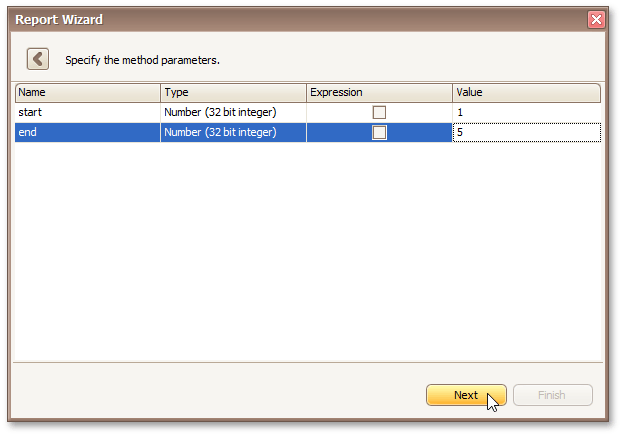
Click Next to proceed to the next wizard page: Select the Data Binding Mode.
Copyright (c) 1998-2016 Developer Express Inc. All rights reserved.
Send Feedback on this topic to DevExpress.