Interface Elements for Desktop > Report Designer > Report Designer for WinForms > Report Wizard > Data-bound Report Wizard > Choose Columns to Display in Your Report

 Purpose
Purpose
Choose fields (attributes) whose data will be displayed in your report. The selected fields and corresponding captions will be automatically added to your report, arranged one under another.

 Page Interface
Page Interface
The list on the left-hand side shows all available fields (attributes). To select the required fields, double-click them or drag them to the list box on the right-hand side. Another way to select fields is to use arrow buttons to move them back and forth.
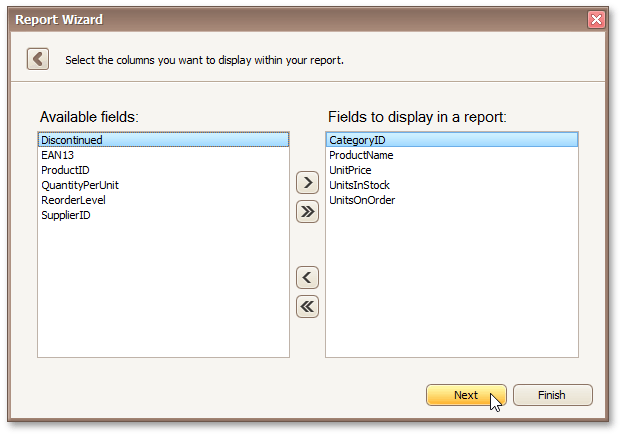
Note
To continue or finish report creation, you must select at least one field.

 Result
Result
You can stop the wizard at this step by clicking Finish. In this case, your report will look similar to the image below.
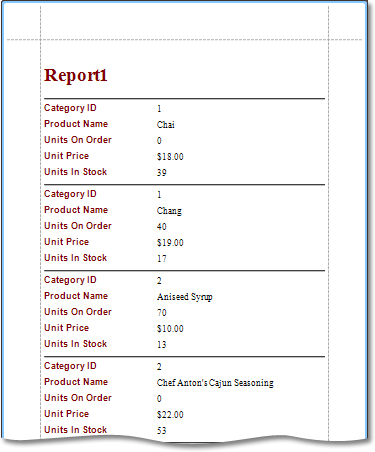
If you want to customize your report further, click Next to proceed to the next wizard page: Add Grouping Levels.
Copyright (c) 1998-2016 Developer Express Inc. All rights reserved.
Send Feedback on this topic to DevExpress.