Interface Elements for Desktop > Report Designer > Report Designer for WinForms > Report Wizard > Data-bound Report Wizard > Connect to an Excel Data Source > Choose Columns
Note
This wizard step appears only if you're creating a new report from scratch. If you're modifying an existing report, this step will not appear and you will start with Choose Columns to Display in Your Report wizard page.

 Purpose
Purpose
Select required columns and specify their settings.

 Page Interface
Page Interface
To select a column, enable the corresponding Selected check box. Use Name to specify the custom column name and Type to choose the column type.
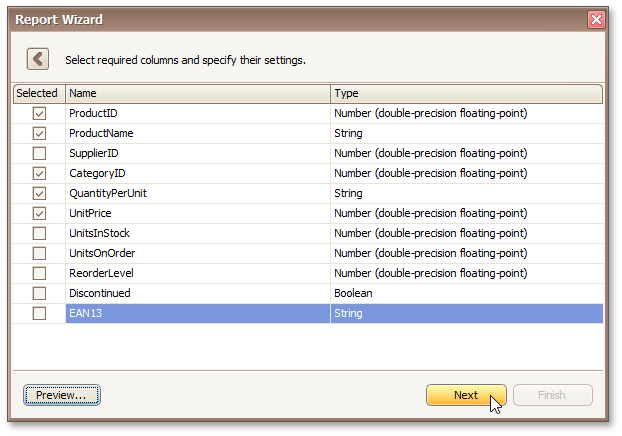
This page also allows you to preview resulting data by clicking the Preview... button.
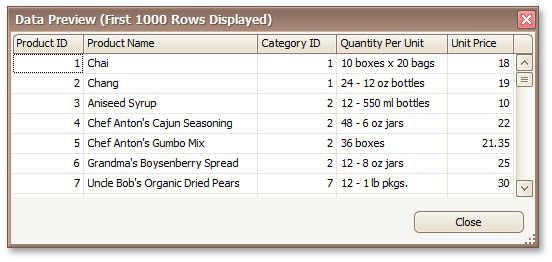
Click Next to proceed to the next wizard page: Choose Columns to Display in Your Report.
Copyright (c) 1998-2016 Developer Express Inc. All rights reserved.
Send Feedback on this topic to DevExpress.