Interface Elements for Desktop > Report Designer > Report Designer for WinForms > Create Reports > Binding a Report to Data > Bind a Report to an Entity Framework Data Source
This document describes the steps required to connect a report to data provided by an Entity Framework data context.
To bind a report to an Entity Framework data source, do the following.
2.Click the report's Smart Tag. In the invoked actions list, expand the Data Source drop-down list and click Add New DataSource.

3.The first page of the invoked Data Source Wizard allows you to specify the data source type. Select Entity Framework and click Next to proceed.

4.On the next page, select the required data context from the list of available data contexts and click Next.
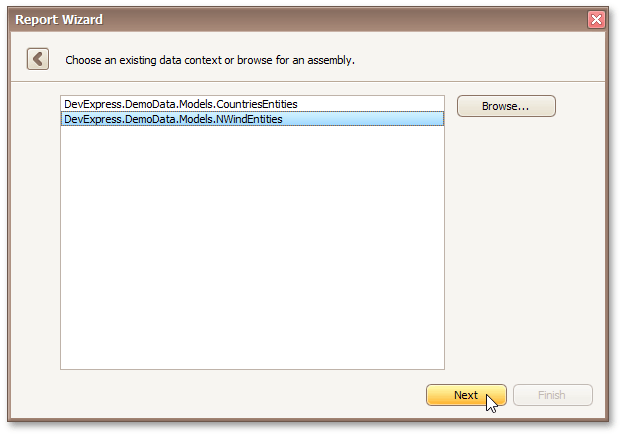
5.Select a connection string to be used to establish a data connection.

Click Next to proceed to the next page.
6.The following wizard page is available only if the current entity data model contains stored procedures. To bind to a stored procedure, click Add. Then, in the invoked window, select a required stored procedure and click OK.

7.Configure the parameters to be passed to the selected stored procedure. Be sure to specify the correct parameter Type. Click Finish to exit the wizard.
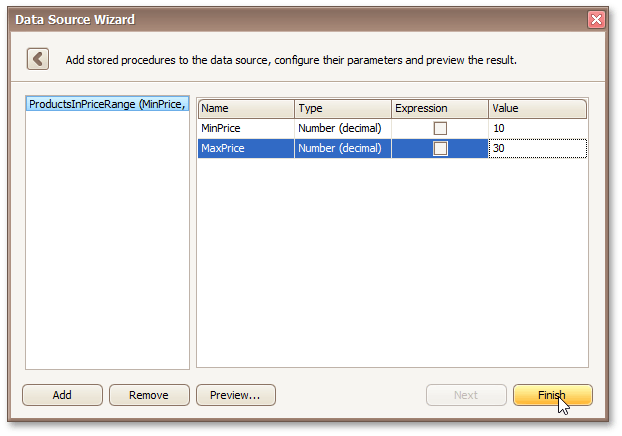
The newly created Entity Framework data source will be displayed in the Components node of the Report Explorer. Additionally, the hierarchy of the data source will be reflected by the Field List.
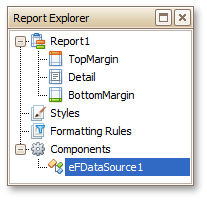
Copyright (c) 1998-2016 Developer Express Inc. All rights reserved.
Send Feedback on this topic to DevExpress.