Interface Elements for Desktop > Report Designer > Report Designer for WPF > Report Types > Static Report
This tutorial describes the steps needed to create a static report, which means that the report is not bound to a data source. This example demonstrates how to create a report with the one-page content repeated 20 times.
To create a static report, do the following.
2.Drop the Rich Text control from the Toolbox onto the Detail band.
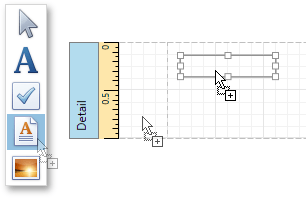
3.Right-click the created control and select Load File... in the invoked context menu.
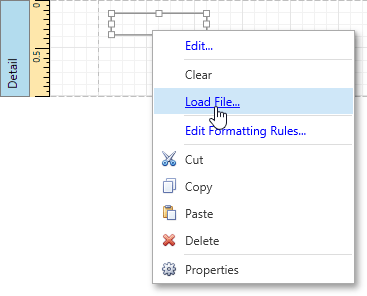
4.In the invoked dialog, use the drop-down list to define the file's extension (.rtf, .docx, .txt, .htm or .html), select the file, and click Open.
5.Select the report, and in the Properties Panel, expand the Report Print Options property. Make sure that the Print when Data Source is Empty option is enabled, i.e., the report is allowed to be printed when it has no data source. To repeat the created report 20 times, set the Detail Count when Data Source is Empty property to 20.

6.To print the report content on separate pages, set the band's Page Break property to After the Band.
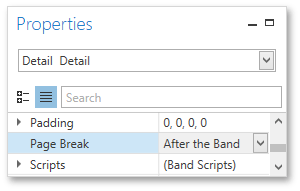
The static report is now ready. Switch to the Print Preview tab and view the result.
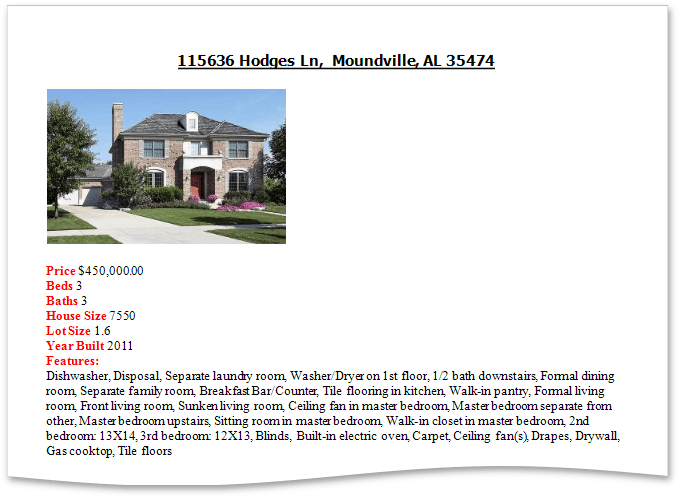

 See Also
See Also
Copyright (c) 1998-2016 Developer Express Inc. All rights reserved.
Send Feedback on this topic to DevExpress.