Interface Elements for Desktop > Report Designer > Report Designer for WPF > Report Wizard > Data-bound Report > Connect to a Database > Specify a Connection String
On this page, define a custom connection string or select one of the supported data providers.
Select the provider type in the Provider drop-down list. Next, specify the connection options required for the selected provider type (e.g., authentication type and database name).
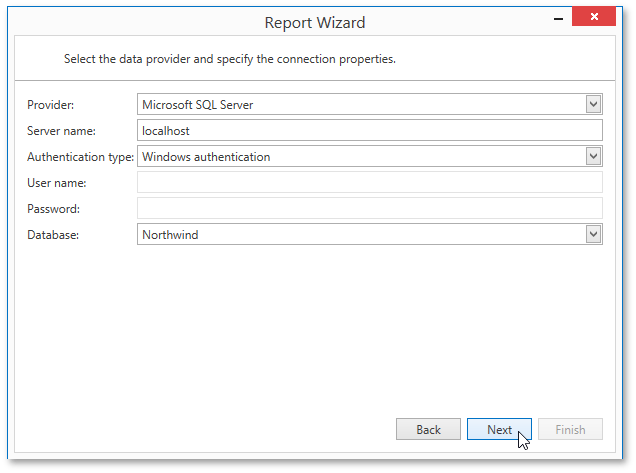
The following data source types are supported.
•Microsoft SQL Server
•Microsoft Access 97
•Microsoft Access 2007
•Microsoft SQL Server CE
•Oracle
•Amazon Redshift
•Google BigQuery
•Teradata
•Firebird
•IBM DB2
•MySQL
•Pervasive PSQL
•PostgreSQL
•SAP Sybase Advantage
•SAP Sybase ASE
•SQLite
•VistaDB
•VistaDB5
•XML file
Click Next to proceed to one of the next wizard pages, depending on whether or not the created connection uses server authentication.
•Save the Connection String - if server authentication is required, this page allows you to specify whether or not to save user credentials along with the connection string.
•Customize the Query - if server authentication is not required, proceed to constructing the query.
Copyright (c) 1998-2016 Developer Express Inc. All rights reserved.
Send Feedback on this topic to DevExpress.