Interface Elements for Desktop > Report Designer > Report Designer for WPF > Report Wizard > Data-bound Report > Connect to an Object Data Source > Select a Data Source Member
This wizard page allows you to select whether you want bind to the entire object or to its public member (method or property).
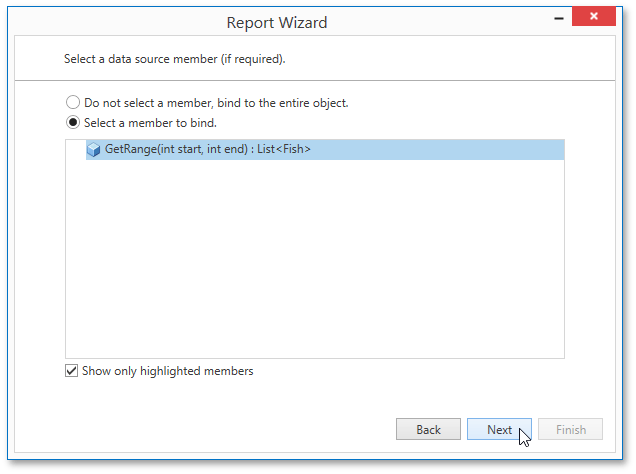
Select the Show only highlighted members check box to exclude irrelevant members from the list. Otherwise, all available members will be shown.
Click Next to proceed to the next wizard page. If you select binding to the entire object, proceed to the Select the Data Binding Mode page. If you choose one of the available public members, go to the Specify the Member Parameters page.
Copyright (c) 1998-2016 Developer Express Inc. All rights reserved.
Send Feedback on this topic to DevExpress.