Interface Elements for Desktop > Report Designer > Report Designer for WPF > Report Wizard > Data-bound Report > Connect to an Object Data Source > Specify the Member Parameters
On this wizard page, you can specify the member parameters.
To specify the member parameter's value, use the Value column. Enable the check box in the Expression column to make it possible to specify the parameter expression using the Expression Editor. In this case, you can pass an existing report parameter to the member or create a new one using the in-place editor.
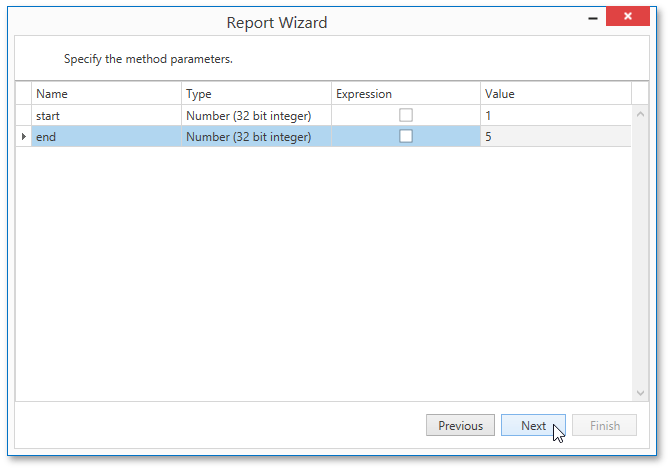
Click Next to proceed to the next wizard page: Select the Data Binding Mode.
Copyright (c) 1998-2016 Developer Express Inc. All rights reserved.
Send Feedback on this topic to DevExpress.