Interface Elements for Desktop > Report Designer > Report Designer for WinForms > Report Wizard > Data-bound Report Wizard > Connect to an Entity Framework Data Source > Select the Data Context
Note
This wizard step appears only if you're creating a new report from scratch. If you're modifying an existing report, this step will not appear and you will start with Choose Columns to Display in Your Report wizard page.

 Purpose
Purpose
Connect to an Entity Framework data context that will provide data to your report.

 Page Interface
Page Interface
On this page, select the required data context from the list of available data contexts.
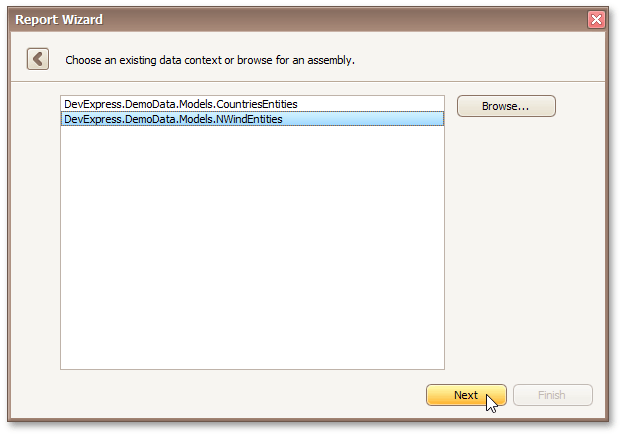
Click Next to proceed to the next wizard page: Select the Connection String.
Copyright (c) 1998-2016 Developer Express Inc. All rights reserved.
Send Feedback on this topic to DevExpress.