Interface Elements for Desktop > Report Designer > Report Designer for WinForms > Create Reports > Report Types > Static Report
This tutorial describes the steps to create a static report, which means that the report will not be bound to a data source. In this example, we will create a simple one-page announcement to be repeated 20 times in a report.
To create a static report, do the following.
2.From the Control Toolbox, drop the Rich Text control onto the Detail band.
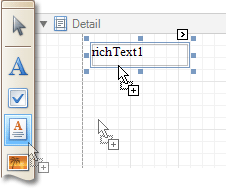
3.Select the created control and click its Smart Tag. In the invoked actions list, click the Load File... context link.
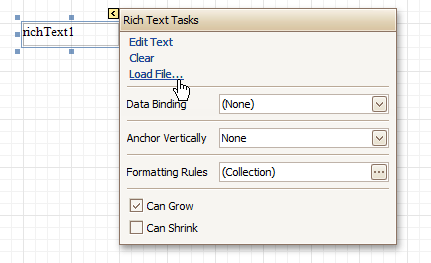
In the invoked dialog, define the path to an RTF or TXT file containing a text of the announcement, and click Open.
Note
Note that you can perform additional text formatting using the Formatting Toolbar.
4.To repeat the created report 20 times, select the Detail band, expand its Report Print Options property in the Property Grid and set the Detail Count at Design Time property to 20.
And, to make the announcement print on separate pages, set the band's Page Break property to After the Band.
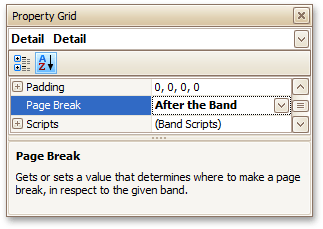
The static report is now ready. Switch to the Preview Tab, and view the result.
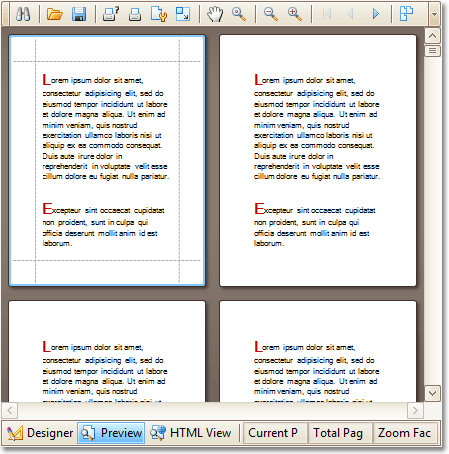

 See Also
See Also
Copyright (c) 1998-2016 Developer Express Inc. All rights reserved.
Send Feedback on this topic to DevExpress.