Interface Elements for Desktop > Report Designer > Report Designer for WinForms > Report Wizard > Data-bound Report Wizard > Connect to a Database > Select a Data Connection
Note
This wizard step appears only if you're creating a new report from scratch. In this instance, familiarity with database connections is required, so we recommend that you contact your application administrator or vendor for assistance. If you're modifying an existing report, you will skip this step and start with the Choose Columns to Display in Your Report wizard page.

 Purpose
Purpose
Connect to a database whose data will be shown in your report.

 Page Interface
Page Interface
On this page you can either select one of the currently available data connections from the list, or create a new one.
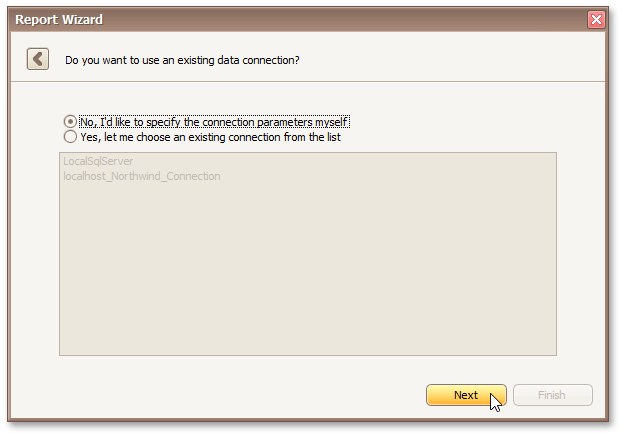
Click Next to proceed to the next wizard page, depending on the selected option.
Copyright (c) 1998-2016 Developer Express Inc. All rights reserved.
Send Feedback on this topic to DevExpress.