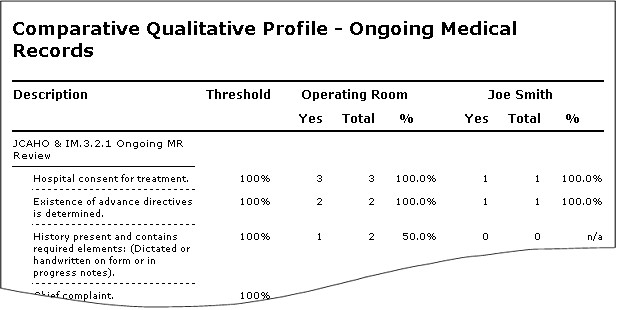Overview
Comparative Qualitative Profile report is designed to compare compliance of two entities side-by-side for a criterion. The report comparison parameters are flexible enough to compare anything to anything. Here are a few examples of how comparisons can be done:
Example |
Compare 1 |
Compare 2 |
Enterprise to Enterprise |
(Blank) |
(Blank) |
Department to Practitioner |
Department: Operating Room |
Practitioner: Joe Smith |
Department to Department |
Department: Operating Room |
Department: Emergency |
Admit Date to Admit Date |
Admit Date: 10/12/2001 |
Admit Date: 10/11/2001 |
Department to Enterprise |
Department: Operating Room |
(Blank) |
To understand which criterion gets reported see Filter section in Topics And Criterion. A Report can be saved for future reference in their native format or as Word documents using Saving And Recalling. It can be printed, exported or emailed to an external source using Printing Exporting Emailing Report.
Clicking on the Parent Criterion 'Description' collapses the criterion and sub-criterion under it. Comments can be added to the criterion by right clicking on the 'Description' and added to the report, by right clicking on '[END OF REPORT]'.
|
Report Columns
Description: Topics And Criterion's long description.
Threshold: Threshold as defined in Topic Editor
Yes / No:* Total Compliance (Yes) or Total Non-compliance (No) depending upon what was chosen for 'Report On' in the Selecting Report Parameters dialog box.
Total:* Total number of Criterion evaluated.
%:* Percentage of Compliance (Yes) or percentage of Non-compliance (No) depending upon what was chosen for 'Report On' in the Selecting Report Parameters dialog box. 'N/A' is shown when Total is zero.
Note: Criterion that does not meet the threshold is in red so the offenders can be easily spotted.
* These columns appear under two headings; 1st for Comapre 1 and 2nd for Compare 2