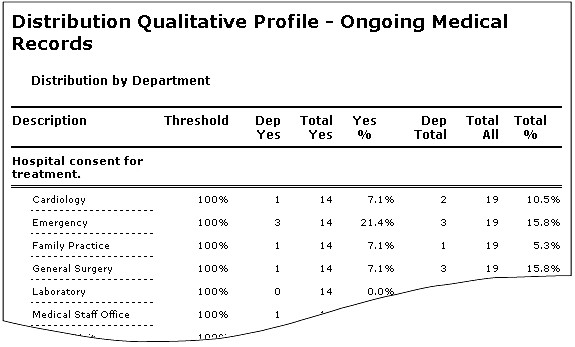Overview
Distribution Qualitative Profile report has been designed to compares Worksheet Criterion Fields for a given criterion e.g. you can compare various departments or practitioner for a given criterion. It presents the same data, which is available in Pie Chart in a Standard Reports format.
To understand which criterion get reported see the Filter section in Topics And Criterion. A report can be saved for future reference in their native format or as a Word documents using Saving And Recalling. It can be printed, exported or emailed to an external source using Printing Exporting Emailing Report.
Clicking on the Parent Criterion 'Description' collapses the criterion and sub-criterion under it. Comments can be added to the criterion by right clicking on the 'Description' and to the report, by right clicking on '[END OF REPORT]'.
|
How to interpret the report:
The above sample report has been run for compliance 'Yes' and had been distributed by 'Departments'. The intent is to compare the departments amongst each other. If we look at the first row for 'Cardiology' it is showing there were 14 'Yes' out of a total 19 criterion reviewed. Of these 19 criterion reviewed 2 of them were for 'Cardiology'. For 'Cardiology' of these 2, 1 was 'Yes'. Thus Yes % = 1 / 14 * 100 (Department Yes / Total Yes %) and Total % = 2 / 19 * 100 (Department Total / Enterprise Total %). The report is telling us that 'Cardiology' contributed to 7.1% of compliance out of 10.5% worksheets reviewed for the criterion 'Hospital Consent for Treatment'.
Report Columns
Description: Topics And Criterion's long description.
Threshold: Threshold as defined in Topic Editor
*Yes / No: Total Compliance (Yes) or Total Non-compliance (No) depending upon what was chosen for 'Report On' in the Selecting Report Parameters dialog box.
*Total: Total number of criterion evaluated.
*%: Percentage of Compliance (Yes) or percentage of Non-compliance (No) depending upon what was chosen for 'Report On' in the Selecting Report Parameters dialog box. 'N/A' is shown when Total is zero.
* These columns appear twice, once for the distribution and another for the total.