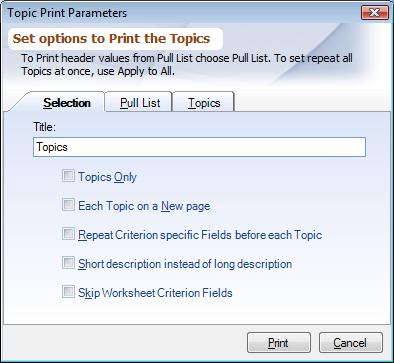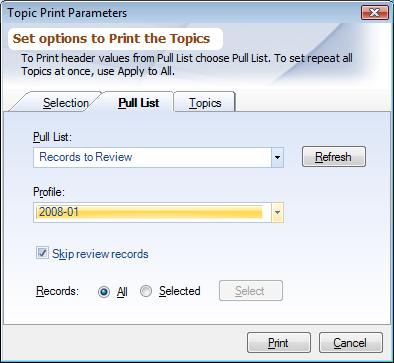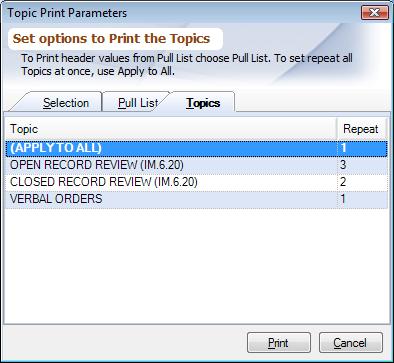Overview
You may print, export or email Topics And Criterion created in Topic Editor. For export formats and an explanation on emailing refer to Printing Exporting Emailing Report.
Selection Tab
Report Title: Enter the title you want to appear on the top.
Topics only: Checking this will output only Topics.
Each topic on a new page: Checking this box will start a new page for every Topic.
Repeat Criterion specific fields before each topic: If you want to include the Worksheet Criterion Fields on the top of every Topic check this box.
Short description instead of long description: Checking this box will output short description instead of long description.
Skip Worksheet Criterion fields: Checking this box will skip the worksheet criterion fields.
|
Pull List Tab
Use this option, if you want to print the Topic Editor with the Worksheet Header Fields pre-filled from Pull List. Choosing a Pull List will print one blank Worksheet for each of the worksheet records in the selected Pull List.
Pull List: Choose the Pull List from the combo box. If the Pull List that you have recently created does not show in the drop down list, click the 'Refresh' button.
Profile: Choose a Pull List Profile from the combo box.
Skip Reviewed Records: Checking this box will skip the worksheets which have already been reviewed, as in all likely cases you would not want to print the blank Worksheets for records which have already been reviewed.
Records: This option allows to print all the pull list worksheet records or you can hand pick the ones you want. To print selected ones, choose 'Selected' and then select the records using the 'Select' button.
|
By default Pull List worksheets are not printed in any order, but you can control the order in which you want the blank worksheets to be printed. Choose the 'Selected' option and then click the ‘Select’ button. From the list choose the worksheets that you want to print and then by clicking on the header of the list sort the list in the order you would like to print the worksheets.
Multiple Topics Tab
Set topics: You can control to output a Topic or all the Topics n number of times you can choose do so by entering the value in the 'Times' box.
▪All: Will set the repeat value for all the Topics.
▪Individually: Will set the repeat value for each Topic one at a time.
▪Times: Enter how many times you want to repeat Topic(s). Setting the value to 0 will not output the Topic.
▪Set All: Clicking this value will set the repeat value for all the Topics.
Thus if you want to output only one Topic:
1.Enter 0 in 'Times' box.
2.Click 'Set All' to set all Topics to 0.
3.Choose 'Individually'
4.Select the Topic you want to output.
5.Enter 1 or number of times you want to repeat this Topic. (Similarly do the same for other Topics)
|