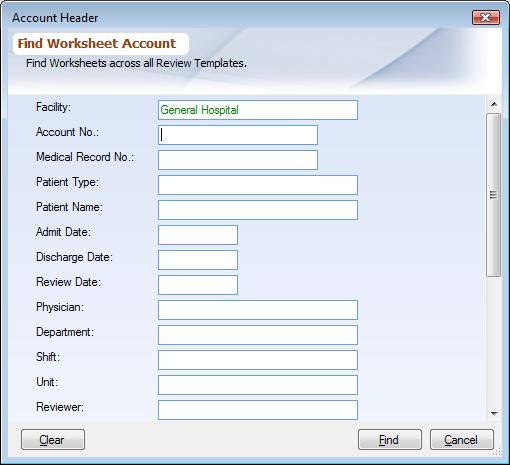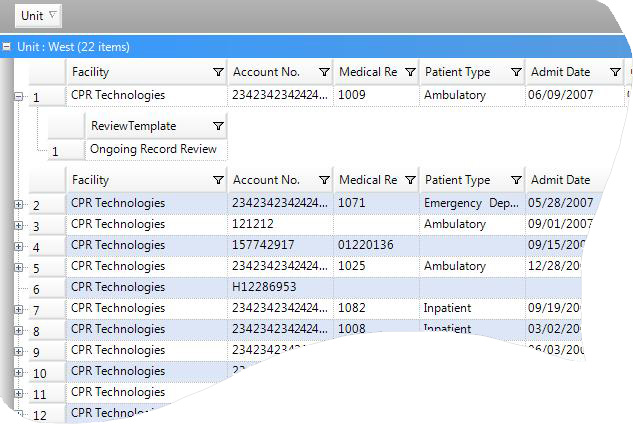Overview
Worksheets created for various Review Templates using Worksheet Data Entry are all assembled in Global Accounts. From here you can search using Worksheet Header Fields. You can also find if a particular Worksheet is used in more than one Review Template. This document covers how to search and delete from Global Worksheet Account. To learn about Worksheets for individual Review Template read Worksheet Data Entry. To access Global Account choose Global->Account from Folder List.
Global Worksheet Account Dialog
|
In the dialog box enter the field value you want to perform a search by e.g. Account Number. If you leave all the fields blank and click 'Search', it will list all the account records from all the Review Templates. This list can be HUGE, so make sure you do not do that accidentally. Once the search is complete a list of Worksheet Accounts will be displayed. To perform the search again choose Search (![]() ) button from the main toolbar.
) button from the main toolbar.
Global Worksheet Account List
|
This is a list all the Worksheet Accounts that match the search criterion that you entered in the above dialog box. From the list you can:
▪View Review Templates: Click on the + sign next to a row, it will expand and display the Review Template(s), which have Worksheets for this Account.
▪Open Worksheets: Double-clicking on the Review Template will take you directly to the Worksheet Data Entry section for this Review Template where you can edit or view this Worksheet.
▪Delete: Select the row of Account that you wish to delete and choose Edit->Delete from the main menu. Deleting from here will remove the Worksheet from all the Review Templates that it was used in. Deleting Worksheet from here also removes all the Worksheet Fields data which are not Review-specific, which does not happen when you delete a worksheet form under the Review Template. So use this option to remove all traces for this Worksheet.