Interface Elements for Desktop > Report Designer > Report Designer for WinForms > Report Wizard > Data-bound Report Wizard > Connect to an Entity Framework Data Source > Specify a Connection String
Note
This wizard step appears only if you're creating a new report from scratch. If you're modifying an existing report, this step will not appear and you will start with the Choose Columns to Display in Your Report wizard page.

 Purpose
Purpose
Specify a custom connection string or use the default connections sting.

 Page Interface
Page Interface
On this page, you can either use the default connection string or manually specify a connection sting. Additionally, this page requires you to specify whether or not to save the connection string in the configuration file.
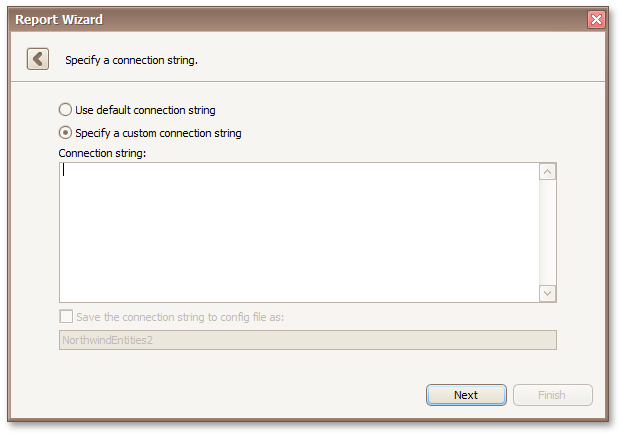
Click Next to proceed to the next wizard page: Bind to a Stored Procedure.
Copyright (c) 1998-2016 Developer Express Inc. All rights reserved.
Send Feedback on this topic to DevExpress.