Interface Elements for Desktop > Report Designer > Report Designer for WinForms > Report Wizard > Data-bound Report Wizard > Connect to an Entity Framework Data Source > Bind to a Stored Procedure
Note
This wizard step appears only if you're creating a new report from scratch. If you're modifying an existing report, this step will not appear and you will start with the Choose Columns to Display in Your Report wizard page.

 Purpose
Purpose
Bind to a stored procedure provided by an Entity Framework data context.

 Page Interface
Page Interface
To bind to a stored procedure, do the following.
1.On the wizard page, click Add. Then, in the invoked window, select a required stored procedure and click OK.

2.Configure the parameters to be passed to the selected stored procedure. Make sure that the value of the passed parameter's Type property corresponds to the actual type of the stored procedure parameter.
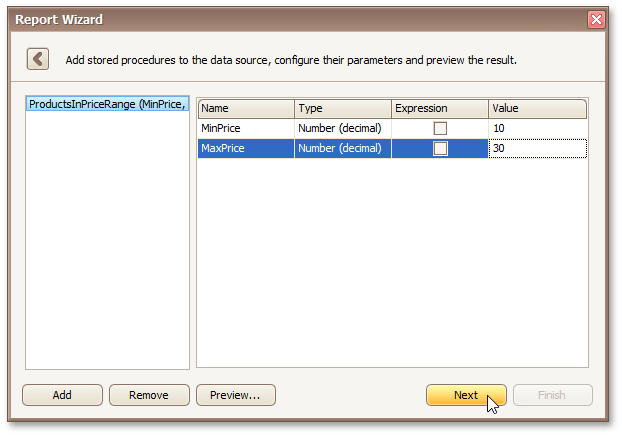
Click Next to proceed to the next wizard page: Choose Columns to Display in Your Report.
Copyright (c) 1998-2016 Developer Express Inc. All rights reserved.
Send Feedback on this topic to DevExpress.