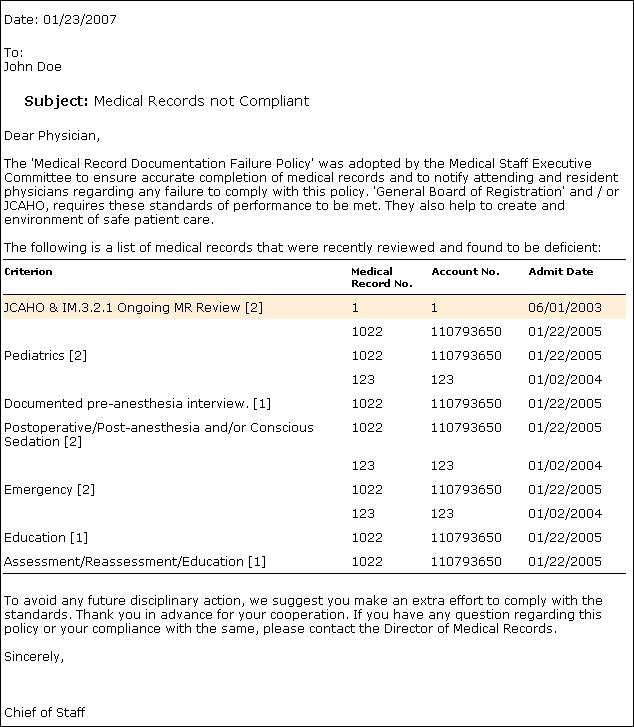Overview
Letters for non-compliant Physicians, Departments, etc. can be generated using this report. The letter lists the Topics And Criterion which are non-compliant along with the Worksheet Fields. You can choose which Worksheet Fields should appear in the letter from Managing Review Template Assignment by setting the value of 'In Letter' column to 'Yes' from the Report tab.
Letters can now include the physician addresses, department names or any other Attribution Types Objects . To include addresses in the letters read Managing Attribution Types.
Choose appropriate Worksheet Field from the 'Group By' combo box in the Selecting Report Parameters dialog. Letter text can be customized, by typing your own top and bottom paragraphs from Selecting Report Parameters dialog, Paragraph tab. When the Report Template is saved, the paragraphs text is saved along with it, so that you do not have to re-type it every time you generate the letter.
To understand which Criterion gets reported see Filter section in Topics And Criterion. Report can be saved for future reference in their native format or as a Word document using Saving And Recalling. It can be printed, exported or emailed to an external source using Printing Exporting Emailing Report.
Comments can be added to the criterion by right clicking on the 'Criterion' description, and to the report, by right clicking on '[END OF REPORT]'.
|
Report Columns
Columns which appear in this report can be controlled by the users from the Managing Review Template Assignment dialog box.