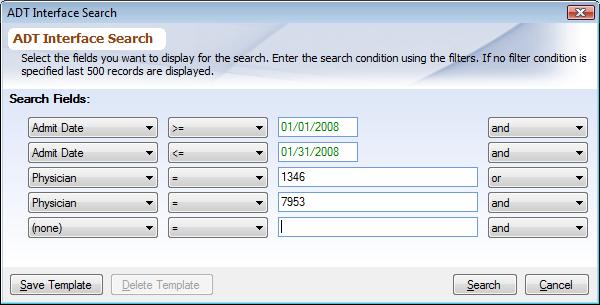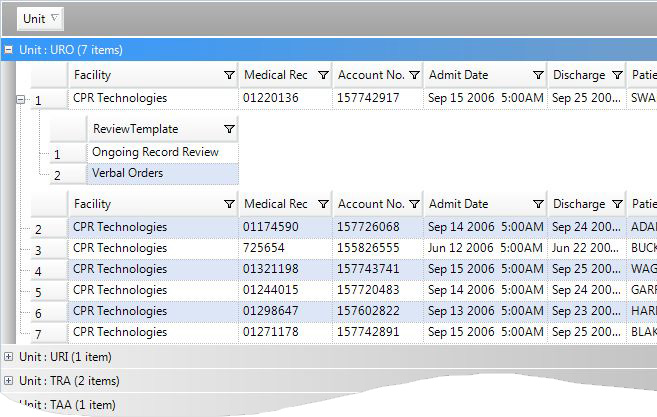Overview
This document describes how data coming from the ADT Interface can be searched and some considerations to keep in mind when setting up the Interface. To use this ADT data in Worksheet Data Entry refer to Adding Editing Worksheets. To create Pull List using the ADT records refer to Managing Pull List Worksheets.
Worksheet Header Fields can be automatically populated from your host system if the Plato Interface has been configured on the server. When configured, entering information in the primary key field in the Adding Editing Worksheets dialog box will populate all patient demographic information from the interface. PDA Professional can work with a flat file interface or with an HL7 interface. Details on the flat file Generic Interface can be found at http://www.cpr-tech.net/support/default.aspx?url=docs/SpecsGenericADTInterface.htm. HL7 interface is a standard TCP/IP interface, which conforms to HL7 specifications.
When the interface is setup all data from your host system is imported to a Plato staging area. Therefore, as data is needed this data is brought into the PDA Professional application. Details about how to configure the Generic ADT Interface can be found in the help documentation of the interface.
ADT Search
Once the data has been imported into Plato databases via the interface it can be searched from within PDA Professional or a Pull List can be created for ADT records. To search, choose ADT Search icon from the folder items list, then click the Default icon. From the toolbar click Search. From the following dialog box, you can choose the Worksheet Fields that you want to be returned in the search list (if no Worksheet Fields are chosen all are displayed). Optionally, you can choose the filter condition you wish to search by (if no condition is specified the last 500 records that have been updated are returned).
|
A list of ADT records matching the search criteria are returned. Clicking on the plus (+) sign next to the ADT record will show the Review Template where this ADT record is used. Double-clicking on the Review Template will take you to the Worksheet Data Entry screen.
|
Choose 'Properties' from the Menu And ToolbarI tems to add these ADT records to a Pull List, refer to Managing Pull List Worksheets for step-by-step instructions.
Things to Consider (when configuring the Interface)
Here are a few thoughts that you may want to consider when setting up the interface:
▪Fields used for lookup: Only primary key field can be used to perform the lookup in the ADT data, further these fields should be defined as searchable in the Interface configuration.
▪Which fields to interface: Typically ADT feed has numerous data fields; the interface is flexible to allow you to import any of these fields. However it is advisable to interface only those fields, which will make sense for the application. PDA Professional does not support fields which can have multiple values in the Worksheet Header e.g. only one ICD-9 code will be allowed, hence it does not make sense to interface that.
▪What field type to use: Some of the fields types are easy to determine e.g. date type for Admit Date. Sometimes it is difficult to decide whether to choose Text or Attribution Type field for table driven like fields e.g. Admit Source can be defined as either Text or Attribution Type. When defined as Text type, no validation is performed when data is imported, which is done in case of Attribution Type fields. However if you get a new type of Admit Source, it will need to first be created in PDA Professional before it can be captured from the interface.
Additional Notes
▪Blank Dates: Dates can be passed as blank; 00/00/0000 are also considered as blank dates. This is typically helpful when the patient has not been discharged yet and his admit record is coming through the interface.
▪Handling ADT records for in-house patients: Interface data files are imported to the system as soon as they are dropped in the data folder. So it is up to you how often you want the data should be imported which can be every minute, every hour, once a day or once a week. So if you send data for in-house patients it will be imported without the discharge dates. Thereafter when the patient gets discharged you will send the same record again. Interface program will identify the existing record and will update the discharge date. This will allow you to review records for in-house patients and also will automatically update the discharge date when it becomes available. However note that only the fields which are marked 'Updatable' in the PDAPro ADT Updater are updated.
Deleting ADT Records
ADT Interface records can be deleted by choosing the delete option. When you delete the records any Worksheets linked to these ADT records are not deleted. These records are only deleted from the Interface staging area.